Below is an example of how to install Ubuntu on a 2011 iMac. Here, I assume you only have macOS installed. You may notice that the images were created using VirtualBox. However, you will be installing directly to the internal drive. I did actually install Ubuntu to my 2011 iMac's internal drive. The VirtualBox images are as close as I could come to reproducing what I saw.
Note: To be a better view of an image, either click on the image or open the image in a new window.
For this example, the output from diskutil list disk0 is shown below.
/dev/disk0 (internal, physical):
#: TYPE NAME SIZE IDENTIFIER
0: GUID_partition_scheme *536.9 GB disk0
1: EFI EFI 209.7 MB disk0s1
2: Apple_HFS Macintosh HD 235.9 GB disk0s2
3: Apple_Boot Recovery HD 650.0 MB disk0s3
4: Microsoft Basic Data UBUNTU 299.9 GB disk0s4
Use the Disk Utility application to erase the UBUNTU volume. Choose a format of Mac OS Extended (Journaled), as shown below.
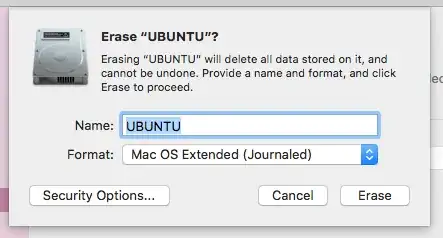
Afterwards, diskutil list disk0 produced the result shown below. This will insure disk0 is not hybrid partitioned.
/dev/disk0 (internal, physical):
#: TYPE NAME SIZE IDENTIFIER
0: GUID_partition_scheme *536.9 GB disk0
1: EFI EFI 209.7 MB disk0s1
2: Apple_HFS Macintosh HD 235.9 GB disk0s2
3: Apple_Boot Recovery HD 650.0 MB disk0s3
4: Apple_HFS UBUNTU 299.9 GB disk0s4
Insert the Ubuntu 18.10 DVD. The macOS operating system will not be able to read the DVD. This is normal. When the popup shown below appears, click on the Ignore button.
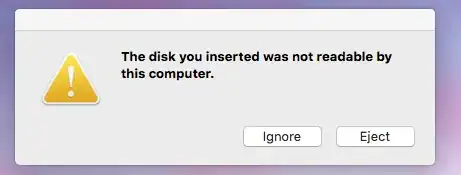
Restart the Mac. Immediately hold down the option key until the Startup Manager icons appear. Select the DVD icon labeled EFI boot. If there are two DVD icons labeled EFI boot, then choose either one.
When image shown below appears, select Try Ubuntu without installing. If you wait long enough, this choice will be made for you.
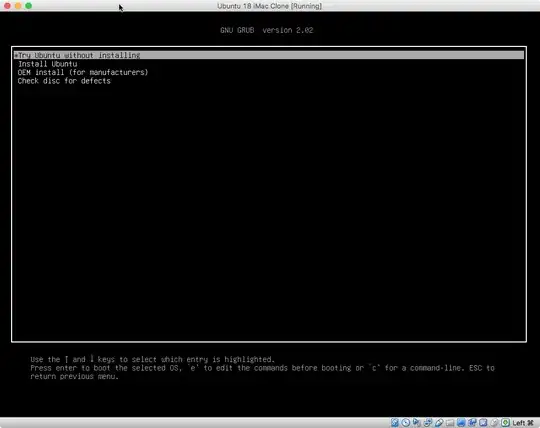
When the image shown below appears. Open the icon labeled Install Ubuntu 18.10.
Note: My iMac was hardwired to the internet though the Ethernet jack. If you rely on Wi-Fi, then make the appropriate changes to these instructions.

Answer the questions until you reach the image shown below. Select Install third-party software for graphics and Wi-Fi hardware and additional media formats. When you have made the same selections as shown below, click on Continue.

Select Something else. When you have made the same selections as shown below, click on Continue.
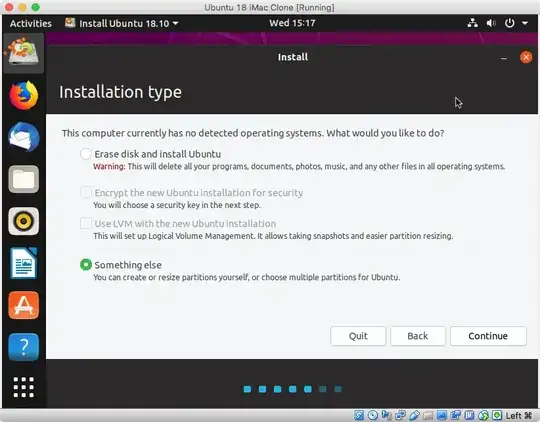
Highlight the Device /dev/sda4, shown below. Next, click on the Change... button.

In the popup window, do not change the Size:. You should change Use as: to Ext4 journaling file system and Mount point: to /. Also, check off Format the partition:, as shown below. When finished, click on the OK button.

The result is shown below. Next, click on the Install Now button.

Select the Continue button shown in the image below.
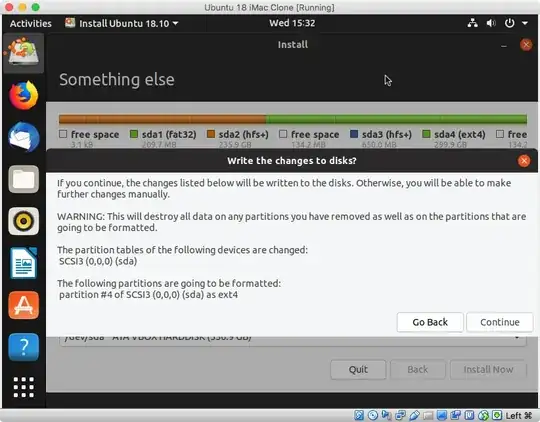
In the image shown below, select your time zone, then click on the Continue button.

Answer any additional questions and allow Ubuntu to finish installing.
Comment on Changing the Default Operating System
You invoke the Startup Manager by holding down the option key at startup. To make an operating system the default, hold down the control key before making your selection.
Ubuntu will appear in the Startup Manager as an internal drive icon with the label EFI boot.
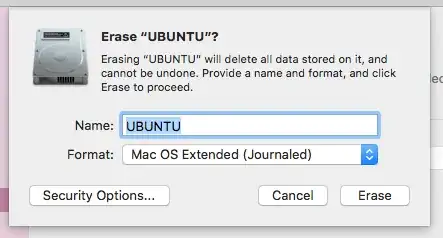
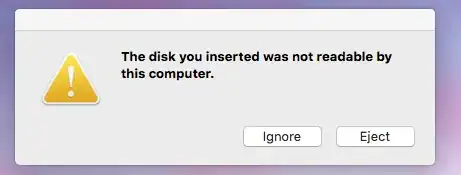
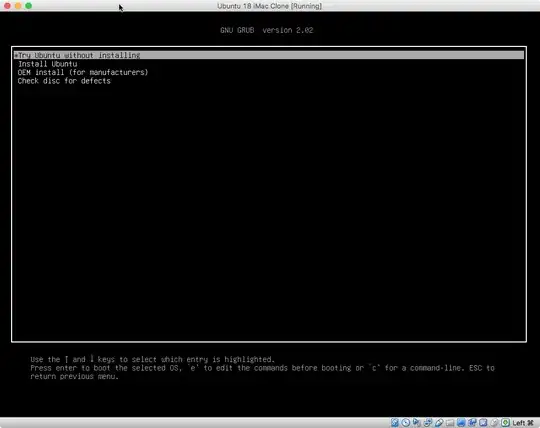


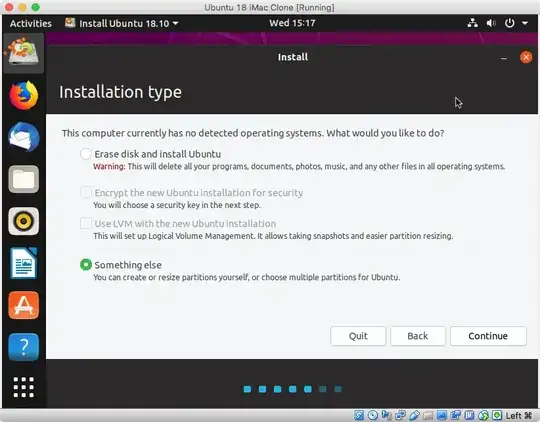



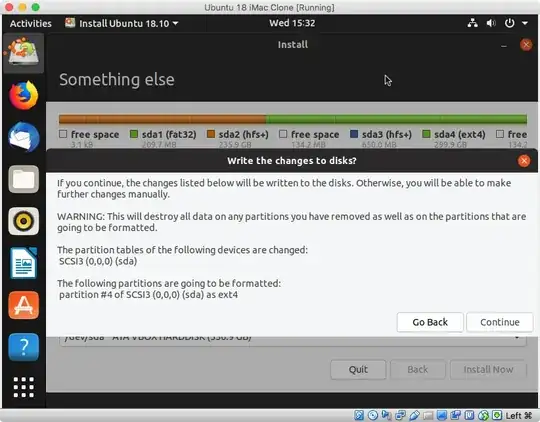

diskutil list? I should point out that most newer Macs can run Ubuntu without having rEFInd installed. For example, I have Ubuntu installed on a 2007 iMac. I can boot Windows 10, Ubuntu, Yosemite and El Capitan without using rEFInd. I do also have rEFInd installed which can also boot all 4 operating systems. – David Anderson Jan 25 '19 at 21:54EFI bootshould appear. If you select the arrow under the icon, then the computer should boot to Ubuntu. Let me know what happens. – David Anderson Jan 30 '19 at 21:36Install Ubuntu 18.10on the Ubuntu Live desktop. – David Anderson Feb 20 '19 at 13:27