/usr/bin/gnome-desktop-item-edit ~/Desktop/ --create-new is the linux command for creating Desktop shortcuts.
So naturally the first shortcut I need is a short cut to the command:
/usr/bin/gnome-desktop-item-edit ~/Desktop/ --create-new
When I create the shortcut it will not execute. I am using 18.04 and the text of the shortcut created is below. I have also created it with Terminal attribute set to true but that also sits there and does nothing. I have also tried placing the command inside a bash shell script and making sure everything is executable. Nothing works.
#!/usr/bin/env xdg-open
[Desktop Entry]
Version=1.0
Type=Application
Terminal=false
Icon[en_US]=gnome-panel-launcher
Name[en_US]=CreateLauncher
Exec=/usr/bin/gnome-desktop-item-edit ~/Desktop/ --create-new
Name=CreateLauncher
Icon=gnome-panel-launcher
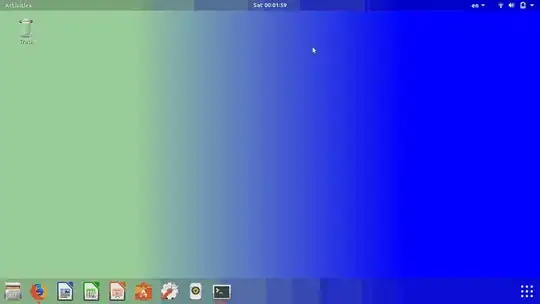
gnome-desktop-item-editcommand you're trying to run, when you run it in a terminal? Does it wait for input, or finish immediately? – Xen2050 Jan 25 '19 at 14:42zenity --warning --text="Test desktop"– Xen2050 Jan 25 '19 at 14:57