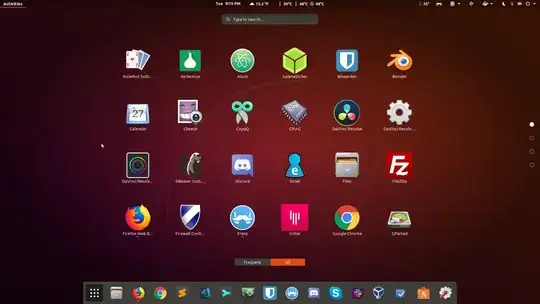After clicking Show Applications in the dock, on the occasion I don't click an app, I'd like to click anywhere in the window to close it. Currently I have to mouse down and click the Show Application icon again for the window to close. Is this possible?
- Ubuntu 18.04.1
- Dash-to-Dock v64