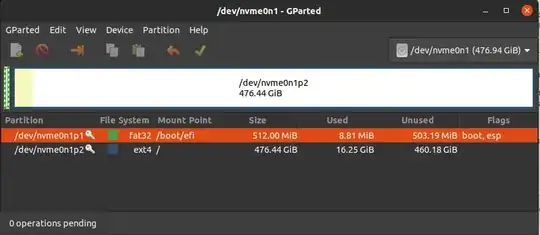I had this issue with the XPS 13 7390, Ubuntu 20.04 LTS.
I deactivated Secure Boot, switched to AHCI (from RAID) and broke the Windows on booting,..and when I was able to use Ubuntu in Live mode, I got the error you had during installation.
What worked out for me is to format the whole disk(make sure you did your backup before), and create a small partition of 500MB 'EFI System Partition' as Primary', as demonstrated here: No EFI System Partition option for Ubuntu 18.10
The remaining partitions can be organized in your usual way.
Simplest is to have one partition ext4 as root / with remaining disk space.
That's it!
More detail:
In my case, what I did, is the first time during installation by selecting the Option Erase disk and install Ubuntu, and I got the same error.
Then, I saw somewhere saying to select the option Something else and from there, I created:
- Small partition of 500MB 'EFI System Partition' as Primary' as explained earlier and (you might need to delete it and then re-create it)
- Created a ext4 partition to use all remaining disk space as root /
Here is the example of how it looks like at the end
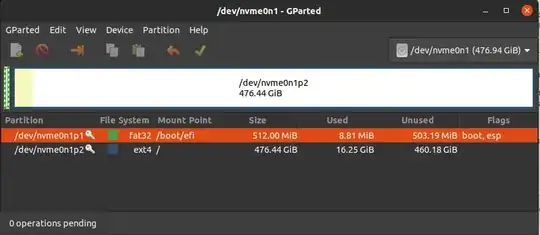
Then continued with installation, and surprisingly, it worked!
For the disk partitioning, Redhat(https://access.redhat.com/documentation/en-us/red_hat_enterprise_linux/6/html/installation_guide/s2-diskpartrecommend-x86) recommends that you create the following partitions for x86, AMD64, and Intel 64 systems:
A swap partition
A /boot partition
A / partition
A home partition
A /boot/efi partition (EFI System Partition) - only on systems with UEFI firmware
A swap partition (at least 256 MB) — Swap partitions support virtual memory: data is written to a swap partition when there is not enough RAM to store the data your system is processing.