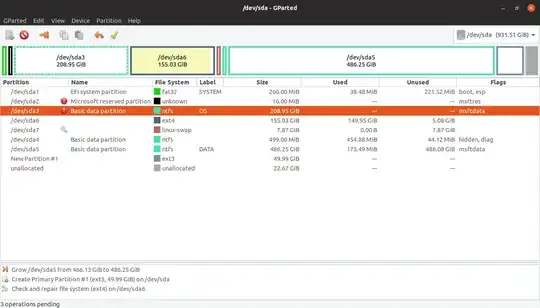Partitions are stored on the disk in a very specific order. You can't grow a partition to the "right" until there is free space directly to the right of it - you first have to move the other partitions to the right.
In this case it doesn't look like too much copying will be needed, but in some circumstances moving a few partitions a "small" amount can result in a long copy operation since all the data must be physically copied from one area of the disk to another.
You may also want to be aware that moving the partitions may change their ordered number. While Linux uses unique identifiers (UUID) most of the time, some operating systems (Windows, and some Linux systems) reference the disk using it's indexed number such as (hd0, 2) and moving the partitions around may change this number. In your case it doesn't appear it will happen, but you should take care not to change the order or introduce new partitions that disturb the ordering.