I've ordered a dedicated (headless) server with an nvidia GeForce GT 710B GPU at ikoula (offsite data center). Now I am trying to get a full blown desktop gui to run on it so I can actually run what I want to run on it (streaming an AI learning a task using OBS). I got a desktop with TightVNC but it doesn't have access to the GPU using that method and thus OBS will not start.
xrdb installs and I can get a login window but when I login I simply get the default blue screen. (see images)
I have created a virtual monitor using the following command:
sudo nvidia-xconfig -a --allow-empty-initial-configuration \
--use-display-device="DFP-0" --connected-monitor="DFP-0" \
--custom-edid="DFP-0:/home/$USER/edid.txt"
and I am able to run startx without problem I just can't seem to login to a desktop.
my current /etc/X11/xorg.conf file generated from the above code: http://paste.ubuntu.com/p/HdWpJfzPvx/
I tried logging in onto root and I got a desktop. So somehow in my config I get a desktop for root but not for other users...
Ps. a monitor emulator plug is "not possible in my price range"
edit: it runs sometimes but it is very random. Does ANYONE know a proper way to boot mate or xfce4 on a remote ubuntu server with xrdp??? It just doesn't seem to work for me....
Edit: I really need help with this guys......I am about to just delete everything and leave it. I had it working yesterday but it seems to be really really inconsistent. I had it working on display :11.0 but now I can't even get it to open a display....
If anyone can get this to work I'll be eternally grateful.
/var/log/Xorg.0.log
/var/log/Xorg.1.log
/var/log/xrdp.log
/var/log/xrdp-sesman.log
/etc/X11/xorg.conf
/etc/xrdp/startwm.sh
What it currently does when I connect to xrdp and login is hang for 20 seconds and then I am back to the login screen.
If you require more data let me know.



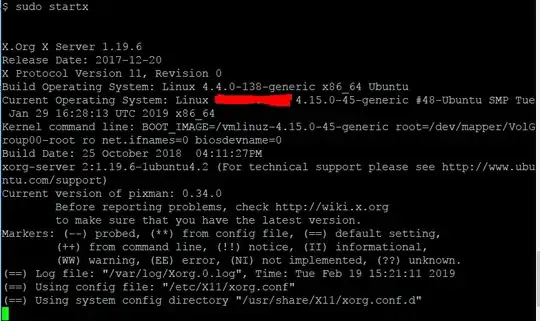
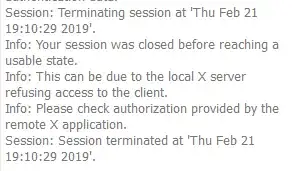
x2go. It's basically the linux equivalent of RDP. – Robert Riedl Feb 21 '19 at 15:23blenderor something similar, it won't matter if you use vnc/x11/etc.. it would be best if you add this to your original question. – Robert Riedl Feb 21 '19 at 18:22