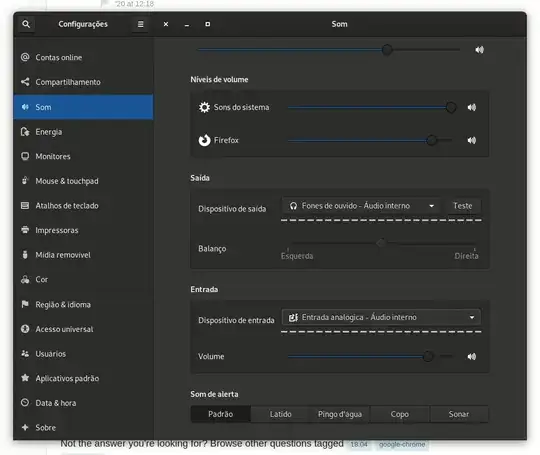I use Ubuntu 18.04 and Lenovo Ideapad 320. There is a problem with microphone. In Google Meet, the built-in microphone doesn't work.
However, on the settings page(of Google meet) built-in microphone is selected as source input. The microphone indicator shows that I produce the voice however my interlocutors do not hear me.
I also tried to use the USB headset - the same result(of course I previously selected the headset as source on Ubuntu settings and in google meet's settings). Interestingly that for example in slack everything works fine(external USB headset also works, but it requires re-login to the Ubuntu session).
In all situations, I can hear my interlocutors. Thanks in advance! I've already checked similar questions related to hangouts on askubuntu.com, nothing helped.