Using Nautilus to compare file to clipboard containing text
This answer is primarily used to compare a file to text in the clipboard that was copied from the internet. The clipboard text could have been copied from another file on your system though--making this an eligible answer.
File differences are highlighted using bash's native diff command and then displayed using gedit. This can be modified to meld or any other third party package though.
This answer uses Nautilus's built-in function to run a custom script after selecting a file:
#!/bin/bash
NAME: clipboard-diff
PATH: $HOME/.local/share/nautilus/scripts
DESC: Find differences bewteen selected file on disk and clipboard.
CALL: Called from Nautilus file manager.
DATE: March 18, 2017. Modified: March 31, 2017.
NOTE: The clipboard would contain text highlighted on website and copied
with <ctrl>+<C>. Requires command xclip to be installed.
Must have the xclip package. On Ubuntu 16.04, not installed by default
command -v xclip >/dev/null 2>&1 || { zenity --error --text "Install xclip using: 'sudo apt install xclip' to use this script. Aborting."; exit 99; }
strip new line char passed by Nautilus
FILENAME=$(echo $NAUTILUS_SCRIPT_SELECTED_FILE_PATHS | sed -e 's/\r//g')
Multiple files can't be selected.
LINE_COUNT=$(wc -l <<< "$NAUTILUS_SCRIPT_SELECTED_FILE_PATHS")
LINE_COUNT=$((LINE_COUNT-1))
if [[ $LINE_COUNT > 1 ]] ; then
zenity --error --text "Ony one file can be selected at a time! "
exit 1
fi
Object type must be "file..." (ie no directories, etc.)
if [ -d "${FILENAME}" ] ; then
zenity --error --text "$FILENAME is a directory!";
exit 1
else
if [ -f "${FILENAME}" ]; then
: # Bash noop
else
zenity --error --text "${FILENAME} is not a file!";
exit 2
fi
fi
Get clipboard contents into working file
workfile="/tmp/clipboard-work-"$(date +%s)
xclip -o > $workfile
Create temporary file name so two or more open instances won't clash
differences="/tmp/clipboard-diff-"$(date +%s)
Compare file differences
-q brief -B ignore blank lines, -u only differences
diff --unified=2 -w -b -B -I --suppress-blank-empty
--suppress-common-lines --ignore-all-space
${FILENAME} $workfile > $differences
If file doesn't exist, errors in diff parameters
If file size =0 there were no differences
if [[ -f $differences ]] ; then
if [[ -s $differences ]] ; then
# File not empty.
gedit $differences
else
zenity --info --text "$workfile matches $differences"
fi
else
zenity --error --text "cliboard-diff - error in diff parameters."
fi
clean up /tmp directory
rm $workfile
rm $differences
exit 0
NOTE: I developed this Nautilus script a couple weeks ago and have been meaning to post it as a new Q&A but have been pressed for time and was unsure if anyone would really be all that interested in it.
Sample output

In this example we're comparing the actual script posted here in AU prior to March 31, 2017 to the version revised on March 31, 2017. Notice how new information and error messages were setup.
The diff command is very powerful and as such has a myriad of control parameters. Type man diff in the terminal for the manual pages or info diff for more even more command usage details.
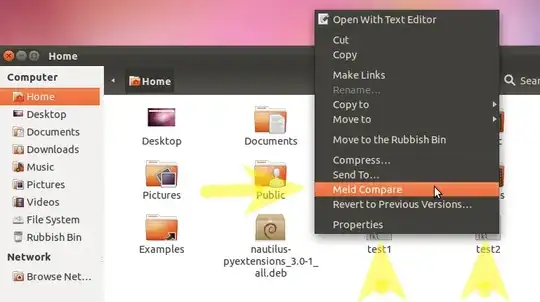


meldis super-duper awesome. Great integration tip. – belacqua Apr 30 '12 at 18:50