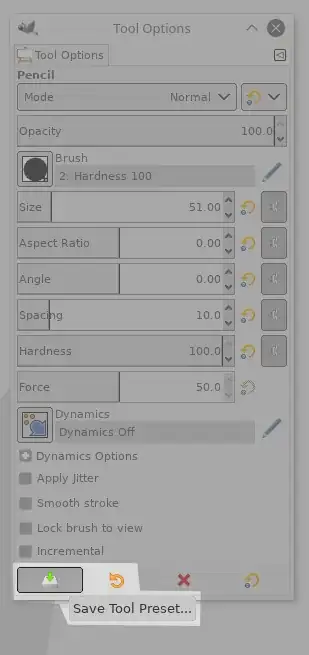High-level use case: Highlight parts in a screenshot
I don't care if gimp or another tool gets used to solve this.
Up to now, I do it like this:
- Super-key "screen..."
- choose application "Screenshot"
- take screenshot
- save it as foo.png
- open gimp
- select pencil
- set color to red
- set brush type to pixel
- set width of brush to 4
- mark the part
- overwrite foo.png
Unfortunately, gimp does not remember the settings.
I need to do step 6 to 9 over and over again.
What is the easiest way to take a screenshot and highlight a part?
Version: Ubuntu 18.04