I am trying to configure multiple monitors on Ubuntu so that each monitor has its own taskbar, with each monitor's taskbar containing only icons for applications that are active on the monitor.
For example, I have a dual monitor setup and on monitor A I have two applications being displayed (or minimized), Firefox and xterm, and on monitor B I have three applications, Firefox, PyCharm, and Slack. Within the taskbar for monitor A I want to see icons for only that monitor's applications (Firefox and xterm) and within the taskbar for monitor B I want to see icons for only that monitor's applications (Firefox, PyCharm, and Slack). There should not be a single icon for Firefox including the instances for both Firefox windows from both monitors, but instead a Firefox icon within each monitor's taskbar corresponding to the Firefox window which is open (or minimized) on that monitor.
In case it helps, the taskbar behavior I'm after is configured in Windows 10 as shown here:
How can I get similar behavior for multiple monitors on Ubuntu desktop?
I am using vanilla Ubuntu 18.04.
Thanks in advance for any suggestions, I appreciate your help!
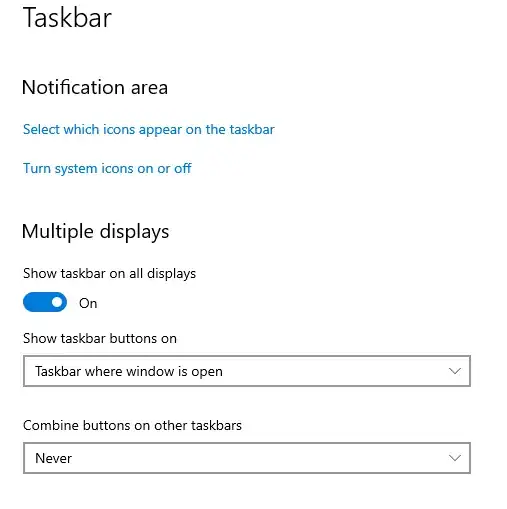
Dash to Panel -> Position -> Display panels on all monitors -> <Gear-Icon> -> Isolate Monitors– Marty_in_a_Box Jul 31 '21 at 01:11gsettings set org.gnome.shell.extensions.dash-to-dock isolate-monitors true– Dinesh Jun 20 '22 at 02:31