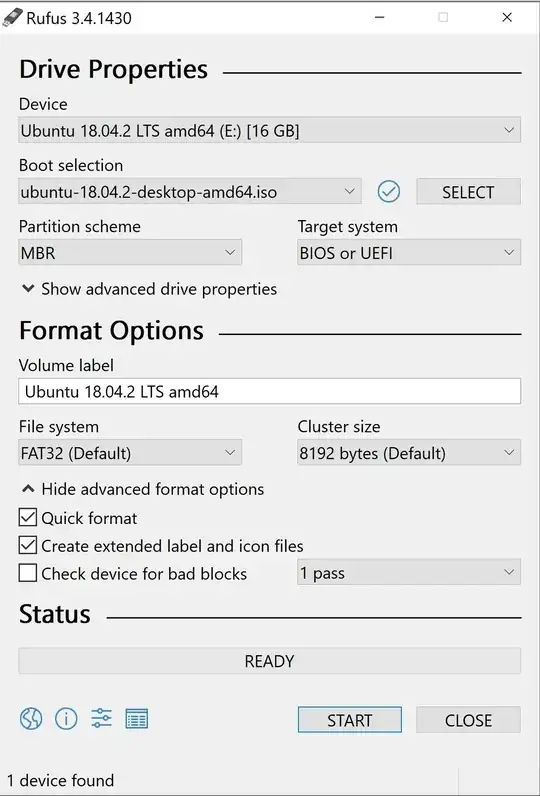Already Windows is installed. I am trying to install dual boot Ubuntu 18.04 on windows 10. But when I have selected "Install Ubuntu", Ubuntu is loading in Pen drive but not in Hard Disk. I am getting message "You need at least 8.6 GB disk space to install Ubuntu". How to install Ubuntu in Hard disk but not in pen drive. Attaching Images of Disk Management and Rufus Pen drive burning.
Thank you.
ubuntu@ubuntu:~$ sudo fdisk -l
Disk /dev/loop0: 1.8 GiB, 1905045504 bytes, 3720792 sectors
Units: sectors of 1 * 512 = 512 bytes
Sector size (logical/physical): 512 bytes / 512 bytes
I/O size (minimum/optimal): 512 bytes / 512 bytes
Disk /dev/loop1: 91 MiB, 95408128 bytes, 186344 sectors
Units: sectors of 1 * 512 = 512 bytes
Sector size (logical/physical): 512 bytes / 512 bytes
I/O size (minimum/optimal): 512 bytes / 512 bytes
Disk /dev/loop2: 34.6 MiB, 36216832 bytes, 70736 sectors
Units: sectors of 1 * 512 = 512 bytes
Sector size (logical/physical): 512 bytes / 512 bytes
I/O size (minimum/optimal): 512 bytes / 512 bytes
Disk /dev/loop3: 140.7 MiB, 147496960 bytes, 288080 sectors
Units: sectors of 1 * 512 = 512 bytes
Sector size (logical/physical): 512 bytes / 512 bytes
I/O size (minimum/optimal): 512 bytes / 512 bytes
Disk /dev/loop4: 2.3 MiB, 2355200 bytes, 4600 sectors
Units: sectors of 1 * 512 = 512 bytes
Sector size (logical/physical): 512 bytes / 512 bytes
I/O size (minimum/optimal): 512 bytes / 512 bytes
Disk /dev/loop5: 13 MiB, 13619200 bytes, 26600 sectors
Units: sectors of 1 * 512 = 512 bytes
Sector size (logical/physical): 512 bytes / 512 bytes
I/O size (minimum/optimal): 512 bytes / 512 bytes
Disk /dev/loop6: 14.5 MiB, 15208448 bytes, 29704 sectors
Units: sectors of 1 * 512 = 512 bytes
Sector size (logical/physical): 512 bytes / 512 bytes
I/O size (minimum/optimal): 512 bytes / 512 bytes
Disk /dev/loop7: 3.7 MiB, 3878912 bytes, 7576 sectors
Units: sectors of 1 * 512 = 512 bytes
Sector size (logical/physical): 512 bytes / 512 bytes
I/O size (minimum/optimal): 512 bytes / 512 bytes
Disk /dev/sda: 14.6 GiB, 15664676864 bytes, 30595072 sectors
Units: sectors of 1 * 512 = 512 bytes
Sector size (logical/physical): 512 bytes / 512 bytes
I/O size (minimum/optimal): 512 bytes / 512 bytes
Disklabel type: gpt
Disk identifier: E181D703-173C-40A9-865A-301358A91832
Device Start End Sectors Size Type
/dev/sda1 2048 30595038 30592991 14.6G Microsoft basic data
ubuntu@ubuntu:~$
ubuntu@ubuntu:~$ sudo fdisk -l
Disk /dev/loop0: 1.8 GiB, 1905045504 bytes, 3720792 sectors
Units: sectors of 1 * 512 = 512 bytes
Sector size (logical/physical): 512 bytes / 512 bytes
I/O size (minimum/optimal): 512 bytes / 512 bytes
Disk /dev/loop1: 91 MiB, 95408128 bytes, 186344 sectors
Units: sectors of 1 * 512 = 512 bytes
Sector size (logical/physical): 512 bytes / 512 bytes
I/O size (minimum/optimal): 512 bytes / 512 bytes
Disk /dev/loop2: 34.6 MiB, 36216832 bytes, 70736 sectors
Units: sectors of 1 * 512 = 512 bytes
Sector size (logical/physical): 512 bytes / 512 bytes
I/O size (minimum/optimal): 512 bytes / 512 bytes
Disk /dev/loop3: 140.7 MiB, 147496960 bytes, 288080 sectors
Units: sectors of 1 * 512 = 512 bytes
Sector size (logical/physical): 512 bytes / 512 bytes
I/O size (minimum/optimal): 512 bytes / 512 bytes
Disk /dev/loop4: 2.3 MiB, 2355200 bytes, 4600 sectors
Units: sectors of 1 * 512 = 512 bytes
Sector size (logical/physical): 512 bytes / 512 bytes
I/O size (minimum/optimal): 512 bytes / 512 bytes
Disk /dev/loop5: 13 MiB, 13619200 bytes, 26600 sectors
Units: sectors of 1 * 512 = 512 bytes
Sector size (logical/physical): 512 bytes / 512 bytes
I/O size (minimum/optimal): 512 bytes / 512 bytes
Disk /dev/loop6: 14.5 MiB, 15208448 bytes, 29704 sectors
Units: sectors of 1 * 512 = 512 bytes
Sector size (logical/physical): 512 bytes / 512 bytes
I/O size (minimum/optimal): 512 bytes / 512 bytes
Disk /dev/loop7: 3.7 MiB, 3878912 bytes, 7576 sectors
Units: sectors of 1 * 512 = 512 bytes
Sector size (logical/physical): 512 bytes / 512 bytes
I/O size (minimum/optimal): 512 bytes / 512 bytes
Disk /dev/sda: 14.6 GiB, 15664676864 bytes, 30595072 sectors
Units: sectors of 1 * 512 = 512 bytes
Sector size (logical/physical): 512 bytes / 512 bytes
I/O size (minimum/optimal): 512 bytes / 512 bytes
Disklabel type: gpt
Disk identifier: E181D703-173C-40A9-865A-301358A91832
Device Start End Sectors Size Type
/dev/sda1 2048 30595038 30592991 14.6G Microsoft basic data
ubuntu@ubuntu:~$