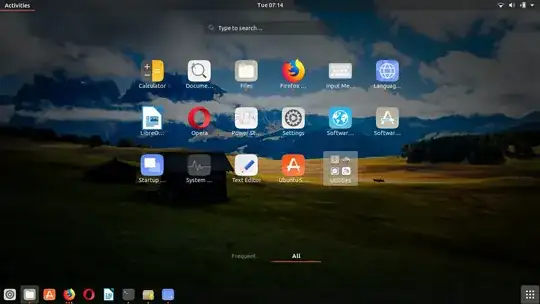I'm trying to create another workspace in my Ubuntu 18.10 minimal install machine and I cannot figure out how to create a new workspace. Most websites say to hover your mouse on the right side of the activities screen, however this does not do anything:
Do I need to install a workspace package or enable workspaces in settings? How do I use a workspace from the basic 18.10 install?
Edit: As it turns out, this is the Applications screen. Somehow, on the new install of 18.10, the Windows key + tab no longer opens the Activities screen (I believe in 16 it did) and instead mimics the alt + tab shortcut to switch windows. The new way to open activities is to press the Windows key.