I followed the WineHQ Wiki in order to install WINE, So I typed all the following lines:
sudo dpkg --add-architecture i386
wget -nc https://dl.winehq.org/wine-builds/winehq.key
sudo apt-key add winehq.key
sudo apt-add-repository 'deb https://dl.winehq.org/wine-builds/ubuntu/ cosmic main'
sudo apt update
and then when typing:
sudo apt install --install-recommends winehq-stable
In order to get the packages of the Stable branch. I had the following output:
sudo apt install --install-recommends winehq-stable
Reading package lists... Done
Building dependency tree
Reading state information... Done
Some packages could not be installed. This may mean that you have
requested an impossible situation or if you are using the unstable
distribution that some required packages have not yet been created
or been moved out of Incoming.
The following information may help to resolve the situation:
The following packages have unmet dependencies:
winehq-stable : Depends: wine-stable (= 4.0~trusty)
E: Unable to correct problems, you have held broken packages.
What does it mean please?
edit: I already tried to run
sudo apt-get update
but it doesn't work.
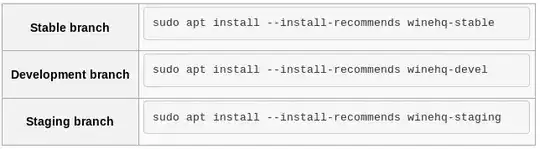
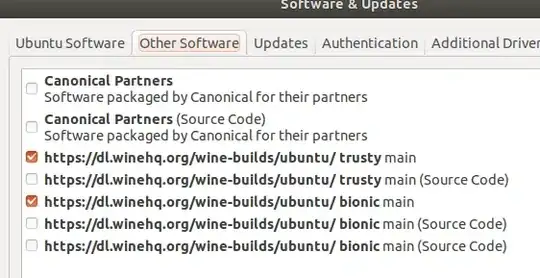
sudo apt install --install-recommends winehq-stableof the WineHQ Wiki. The windows app I want to run is the following https://www.playonlinux.com/en/app-2665-Microsoft_Office_2013.html So I planned to install Wine, then PlayOnLinux and than Microsoft Office 2013. – Ced Mar 18 '19 at 11:45sudo apt-add-repository 'deb https://dl.winehq.org/wine-builds/ubuntu/ cosmic main'is the source. cosmic is for 18.10 not for 18.04 as you can see : https://wiki.ubuntu.com/Releases – tatsu Mar 18 '19 at 11:47