In trying to reset my password on my personal Ubuntu 18.04 single-boot Dell laptop, I followed various steps in the 15 answers here. Unfortunately, none of them work for me. Around steps 7 and 8 my system behaves differently than the solutions and I never get to a prompt to enter passwd <usrname>.
I've tried a lot of permutations on the checklists I've found, here's the basic steps I'm taking:
- Turn on computer.
- Press and hold Esc key when Dell screen appears to enter GRUB (right Shift key didn't work for me; didn't try left Shift key).
- Select Advanced Ubuntu options.
- Select Ubuntu ... (recovery mode).
- Press "e" for edit.
- Navigate to the line that starts with "linux".
- I've seen and tried several slight variations in the edits recommended on this line:
.
- Option 1: change
rotorw, then navigate to end of line and enterinit=/bin/bash. Additional commands that already existed at the end of the line now separaterwandinit=/bin/bash. - Option 2: change
rotorwand immediately after enterinit=/bin/bash. Additional commands that already existed at the
end of the line remain at the end of the line. - Option 3: navigate to end of line and enter
init=/bin/bash. Do not changero.
Here's where things go wrong. Regardless of what I enter above, I never get to a prompt to reset the password.
- Press F10 (or Ctrl-x) to boot the system.
From the instructions I've seen, this is where I should see a "passwordless root shell" or perhaps a Recovery Menu screen such as the one below that I copied from the accepted answer in the link. But I never see either of these.
Instead, depending on which edit I made in Step 7, one of two things happens:
- If I changed
rotorwin Step 7, the boot process runs for several seconds and then stalls. - If I didn't change
ro, the boot process runs until the GUI login screen.
Either way I never get to reset the password.
Edit:
My screenshots of steps 4 thru 7 following the checklist at https://wiki.ubuntu.com/RecoveryMode. As in my previous attempts, the boot process does not take me to the promised shell prompt to reset the password but instead completes on the Ubuntu log in GUI page.
Step 6
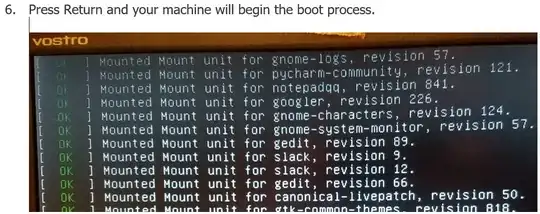 Boot process scrolls up the window...
Boot process scrolls up the window...
And ends with Ubuntu launched and ready for user log in:
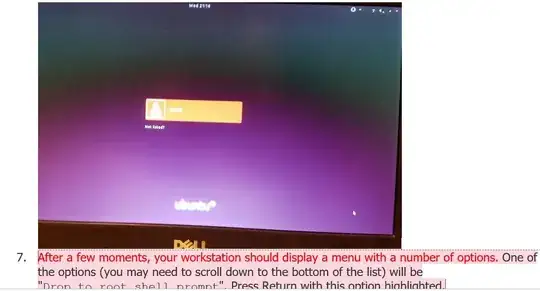
Step 7 is never reached.

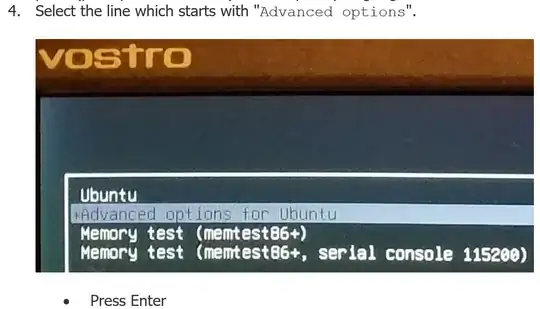



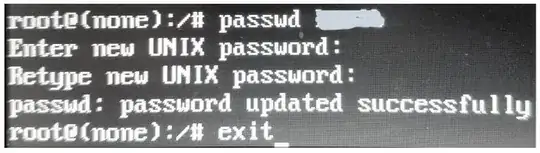

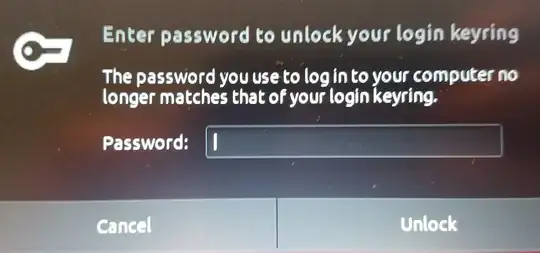
passwd username>. That screen/prompt never comes up. – Karl Baker Mar 27 '19 at 22:20...(recovery mode)options). If that doesn't work, please attach a screenshot of the code that appears when you pressewith the recovery mode option selected. – danzel Mar 28 '19 at 07:34kernel38 kernel39 kernel43 kernel46
– Karl Baker Mar 28 '19 at 17:30