I've been trying to recover files with Testdisk and lately, it stopped working. on the outcome, it shows "Copy done! 0 ok, 0 failed"
how do I fix it?
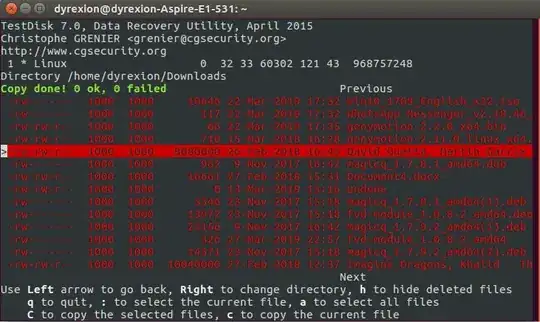
Asked
Active
Viewed 2,796 times
1
1 Answers
0
From the comments...
The user was having trouble copying deleted files, because the hard disk was being mounted as read only, either due to file system errors, or other mount command. User was trying to write to the source disk using testdisk.
To check for file system errors...
For 17.10 or older...
- boot to the GRUB menu
- choose Advanced Options
- choose Recovery mode
- choose Root access
- at the # prompt, type
sudo fsck -f / - repeat the
fsckcommand if there were errors - type
reboot
For 18.04 or newer...
- boot to a Ubuntu Live DVD/USB
- open a
terminalwindow - type
sudo fdisk -l - identify the /dev/XXXX device name for your "Linux Filesystem"
- type
sudo fsck -f /dev/XXXX# replacing XXXX with the number you found earlier - repeat the fsck command if there were errors
- type
reboot
To recover deleted files using testdisk, do NOT write the files to the same disk as the source disk. Select a different destination, like an external USB HDD or flash drive.
heynnema
- 70,711
fsckon the Ubuntu partition? Does the copy work when the destination is a flash key, or some other writable device? – heynnema Apr 01 '19 at 13:02