Basically, I want a viewer which has a night mode or a dark mode so that I can change a pdf with a white background and black text to a dark background and light coloured text.
11 Answers
This method is only for text only documents. Otherwise the image colors will be inverted.
You can install Evince document viewer from this link and open it.Then goto the options on the top right corner as seen in the picture.
Then select Inverted colors. This will help you to read white text on a black background. In Evince document viewer 3.30.1+ select Night Mode.
- 13,021
- 37
- 88
- 112
- 2,472
-
2Thanks I already had Evince document viewer installed but didn't know that inverted colors can do this. – UbuntuLover Apr 02 '19 at 07:36
-
2
-
1
-
2@UbuntuLover Actually could not find it here... https://help.gnome.org/users/evince/stable/shortcuts.html.en – Nuwan Thisara Apr 02 '19 at 07:50
-
3
-
1@muclux May be, I still have 3.28.4, because I am on Ubuntu 18.04 LTS – Nuwan Thisara Apr 02 '19 at 14:09
-
1
This method is only for text only documents. Otherwise the image colors will be inverted.- Non-text images will look distorted in image-based pdfs, but in those images that are text-images (scanned text saved as image-pdf) inverting colors gives the same result as in text-based pdfs: black on white is replaced with white on black. – cipricus Dec 13 '19 at 15:32 -
2Nothing better than finding out that the feature you're looking for you already have! – cjauvin Nov 26 '20 at 16:45
-
1
-
Simply inverting colors doesn't provide the best readability (being limited to very bright white text on very dark black background), although it can improve it a lot in a dark environment.
Evince and also pdfstudioviewer can do that, which will result in something like this (in both image and text pdfs):
PDF readers that can change both page and text color in both text and image (scanned text) pdf files are:
Okular (in newer versions, like 1.9.3). See below.
Master PDF Editor More details in this answer, also
Zathura - as described in this answer.
I think this is more readable:
UPDATE on Okular:
In newer versions of Okular (like 1.9.3) both font and page colors can be edited — and a dark-mode look can be enabled — through a new and rather non-intuitive setting, under Configure Okular - Accessibility - Color mode: Change Dark and Light Colors, by selecting a light color for dark and a dark one for light color option.
Then, for easy access, configure toolbar and add Toggle change color. It works for picture/scanned pages too.
qpdf can change both text and background color but only in text-based pdf files - and that in a rather odd manner: only background/"paper" color can be set directly, the font color can only be "inverted" from white to black: so, the trick is to set the direct color in such a way as to result in a desired color when inverted (see this answer, which provides an example of good setting for a proper dark mode result: Background color: #41403b, Paper color: #cccbca).
Just for text-based pdfs, Adobe Reader 9 can separately set both font and page colors (when it can still be used in Linux: more here).
See my linked answer on Foxit Reader, which can match the two above but has no dark GUI and no full-screen.
Calibre Ebook Reader (like many ebook readers) can edit colors of font and page, but it can also open text-based pdfs.
By the way: in case somebody needs to transform a scanned text saved as image-pdf so that it becomes more readable by removing colored (gray, yellowish or pinkish) background, a good tool is ScanTailor, as described here.
- 3,444
- 2
- 34
- 85
Atril from MATE DE also has Inverted Colors mode (accessible with Ctrl+I):
You can install Atril with sudo apt-get install atril.
- 99,918
I recommend you to go for Okular, one of the best readers for Linux platform. It is free of cost and provides features such as
- Night view mode
- Annotate and Markup tools
- Text extraction from PDF file
- Border trimming, and lot more.
- 51
- 1
- 1
-
-
4not sure if there is a night view, I use okular and change the colors in the accessibility settings: Settings->Configure Okular...->Accessibility->tick change color, and I use change dark&light color, I then choose as dark color a lighter gray and as light color a very dark gray. This tuns the text light gray and the background dark gray, which imo is nice. I really don't like the invert color stuff, 100%white on 100%black is just too much contrast for me and strains way more than more gentile (gray) colors. – Emile Vrijdags Jan 14 '20 at 18:17
-
I had just discovered that and updated my answer when I saw your comment! – cipricus Jul 20 '21 at 09:58
I found all these answer are usefull then finally found this
xcalib -i -a
This inverts all the screen , everywhere. So no need to find if a particular software have this feature or not. I can set a hotkey and now whenever I want dark mode I just need to press the Hotkey, works even for browser.
Installation
sudo apt-get install xcalib
- 2,679
- 3
- 11
- 15
-
1That's cool! I'll be setting up autokey shortcuts that link to various xcalib adjustments. It even allows you to adjust contrast and brightness. Thanks for sharing this; what a jewel. – Lonnie Best Jul 21 '20 at 04:11
how about Foxit Reader? ( a big name on Windows - although the Linux version seems like minimal version )
It allows us to view a PDF in many better ways than Inverted Colors so you can choose what is suit for you ( and your eyes)
thanks @bodqhrohro for the image
For Night:
For Day:
Get it officially here: http://www.foxitsoftware.com/products/pdf-reader/
- 135
-
2For the moment the problem with FoxitReader when we are looking for dark mode is that it has no dark gui and no full screen, which means that a large part of the screen stays very white. – cipricus Apr 24 '20 at 16:12
-
I install Foxit all the time for my windows users, but had no clue it ran on Linux too. – Lonnie Best Jul 21 '20 at 03:29
-
1>(don't know why I cannot screenshot that menu )
I strongly suggest
– bodqhrohro Nov 04 '20 at 12:53scrot -d 5for such cases ;) Here's my screenshot; feel free to replace your photo with it. -
After testing through many pdf readers, I found qpdfview is the best application for viewing pdf in dark mode.
Foxit is the best in term of dark mode colors configuration, but it can't view djvu, there's no dark theme for the UI.
Here is my qpdfview's setup for dark mode, it should work for scanned pdf/djvu, and vector pdf.
View > Invert Colors
View > Composition > Darken with paper color
<Invert colors> option ensures that scanned documents and images (which almost are in light colors) are in dark mode. When using <Invert colors> option, the paper color and background color should be light colors, such as:
Settings > Graphics
Background color: #41403b
Paper color: #cccbca
Here is the result:
Vector pdf, with colored texts 1
Scanned djvu 2
- 21
Sioyek is a newcomer on the scene, but has quickly become my favorite PDF reader.
It has both a dark mode and a custom colors mode. Mine look like this:
Dark
Custom
Normal
But that's just my setup. You can make it whatever you want.
To set custom colors, create the file $HOME/.config/sioyek/prefs_user.config and include a section such as:
custom_background_color 0.075 0.082 0.094
custom_text_color 0.529 0.686 0.875
Where the numbers correspond to r g b values between 0 and 1. E.g., 1 1 1 would be white and 0 0 0 would be black, 1 0 0 would be red, etc.
- 6,431
If you're using Compiz WM with "Color filter" plugin installed, you can enable any of several nightmode filters for any windows.
- 101
i was searching for X software too and i could not find one my bad solution...using vim with a plugin ( Plug 'makerj/vim-pdf') let you do it just make sure your terminal is readable and you book as no real image and your set here a link to the "plugin" https://github.com/makerj/vim-pdf
- 1
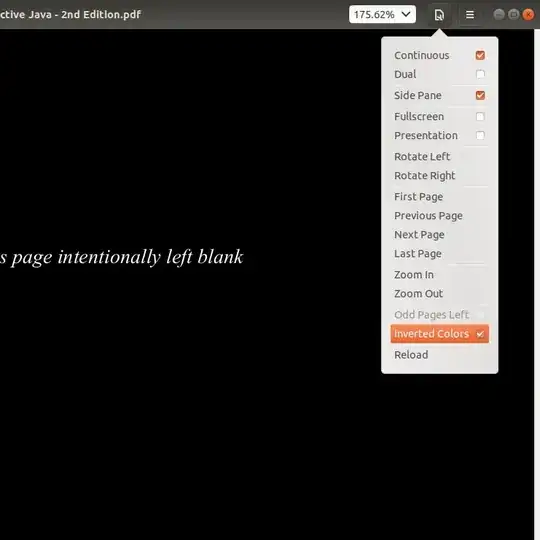







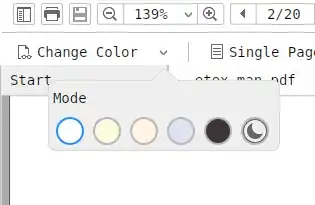
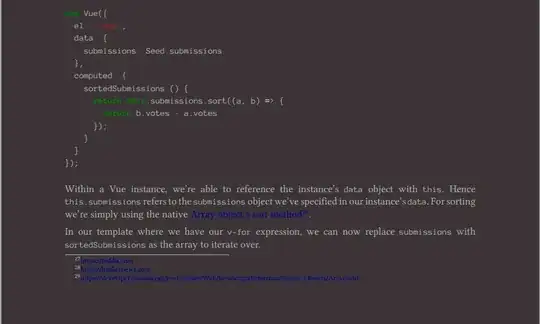
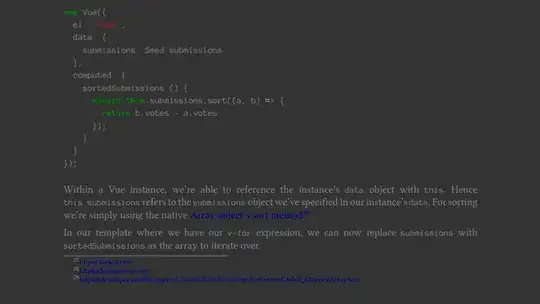
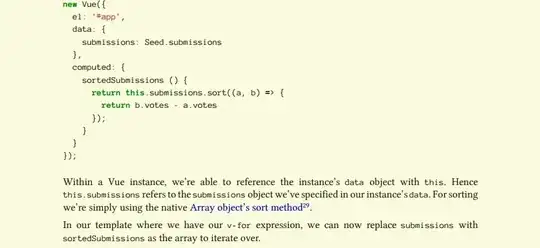
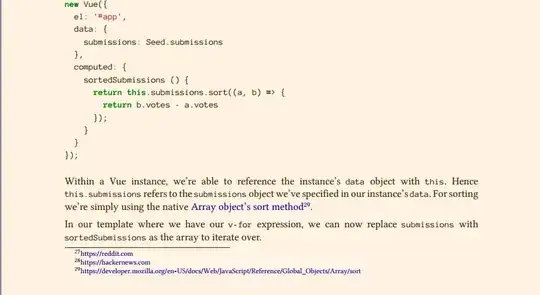
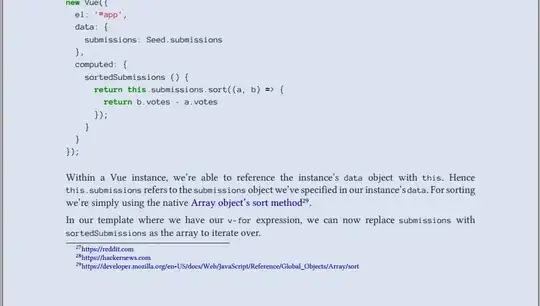
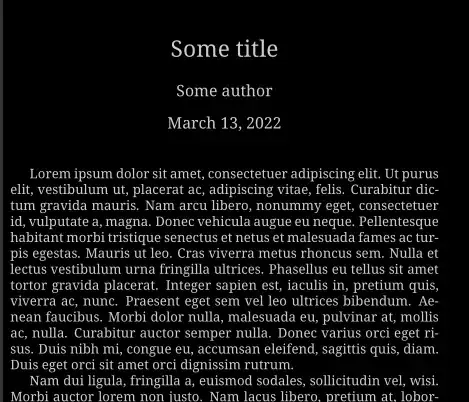
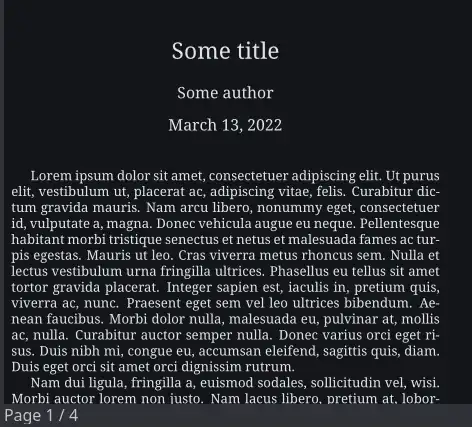

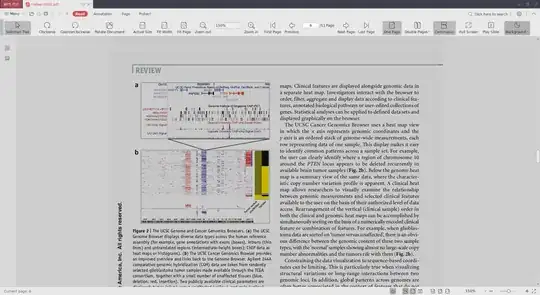
qpdfview(lubuntu 18.10 & up standard viewer) allows you to change colors of background, paper-color & presentation backgrounds to any of a huge list (30+) of selections. – guiverc Apr 02 '19 at 04:40Invert colorsoption in its view menu and it has the most sensible scrolling I've seen in any pdf viewer. Thanks @guiverc I have a new goto pdf viewer! – Lonnie Best Jul 21 '20 at 03:26qpdfviewcannot change text color the way you said; if the text is black it stays black in all those 30+ selections. The "invert color" option under "View", as LonnieBest said, can change that, but only to white-on-black, which is not as comfortable as adjusted colors like light-grey on dark-grey etc (which other viewers can provide). – cipricus Jan 04 '21 at 10:13