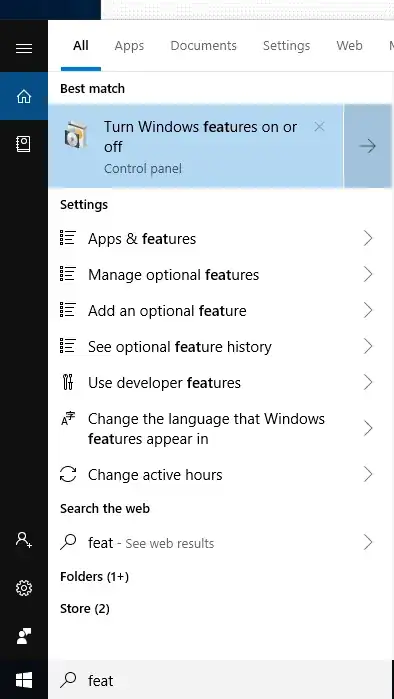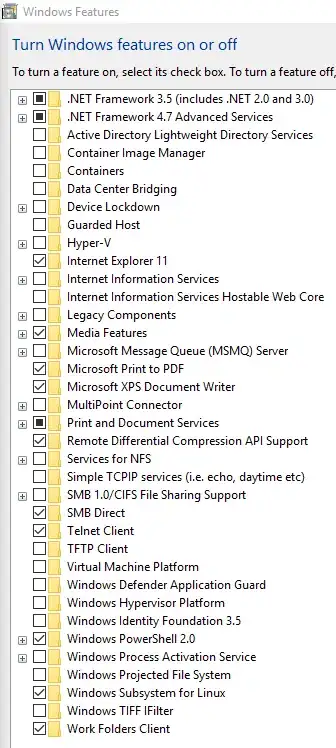On Windows 10 Pro, used latest VirtualBox 6, Ubuntu 18.04, extensions for windows, did all the step by step setup and waited an hour after starting the VM, nothing happened.
Removed VDI Drive, Deleted Drive, Uninstalled VirtualBox, downloaded everything again (VirtualBox, Virtualbox Service extensions for windows, Ubuntu 18.04 Deshtop ISO), reinstalled all , created VDI and mounted ISO, NOTHING HAPPENED! waited for an hour and still a black screen with 2 small icons at the bottom. Does anyone know what is the issue. Can anyone help please?
This is what I see
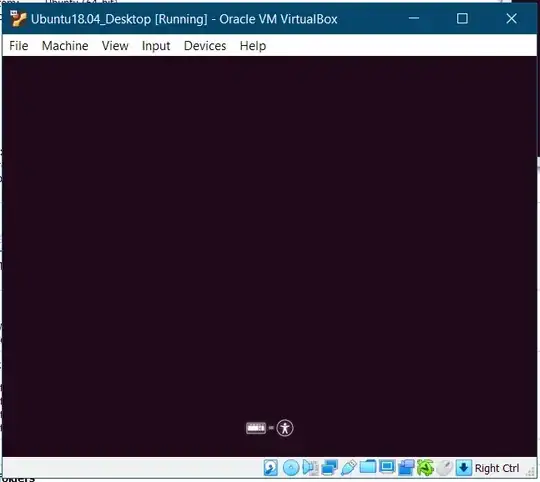
- 15,502
- 163
-
I have no experience with Virtual Box. However, Is the "Virtualbox Service extensions for windows" meant for the Windows hosts, or for the guest VM running Windows? – user68186 Apr 02 '19 at 16:31
-
@user68186 atached the image to the question above. – Daniel PurPur Apr 02 '19 at 17:26
-
3Possible duplicate of My computer boots to a black screen, what options do I have to fix it? – Charles Green Apr 02 '19 at 17:46
-
1I had similar problem about 10 days ago. It was with freshly downloaded image of Ubuntu 18.04.2 - I couldn't install it on a virtual machine nor on a physical PC. Then I tried with an image of 18.04.1 and everything went well. I updated the system and the latest Ubuntu LTS was deployed on my system. Here you can find the old releases: http://old-releases.ubuntu.com/releases/18.04.1/ – pa4080 Apr 02 '19 at 18:14
-
It sounds like you've not allocated enough resources. Virtualbox's preset is usually 512MB RAM and 128MB VRAM for all Ubuntu machines, as it doesn't distinguish between the different versions. Try allocating at least 2GB RAM to the virtual machine. I had the same problem when I ran 18.04 and later versions with the "recommended" 512MB RAM. – ddybing Sep 26 '19 at 19:38
5 Answers
You need to turn off Hyper-V, which is enabled by default on Windows 10 Pro installations. Looking at the documentation, it seems that in theory Virtual Box 6 now works with Hyper-V, but in practice it doesn't seem to, at least for some Ubuntu installations. In order to disable Hyper-V, first go to Turn Windows features on or off:
Then uncheck Hyper-V in the window that appears:
You will be prompted to restart your computer. Once you have done so, start the Ubuntu installation process again and it should proceed without issue.
Please note that this will mean you're unable to use Hyper-V virtualization software, and also other programs that rely on it, notably the Docker containerization application and related ecosystems.
- 2,326
- 66
I was having the same issue even with Hyper-V turned off. The link below solved my issue. Minimum memory needs to be set to 2048 MB.
This is solved. I had configured 512 MB RAM and 128 VRAM, so the RAM was too small. This was to stop Linux from creating large swap partitions, but now I have configured 2048 MB RAM and everything seems to work fine.source
I had a similar issue I needed to turn of some the features from Turn Windows features on or off
I turned off Hyper-V and Virtual Machine Platform to make it work.
Here are my current Turned on features.
- 151
I had the same problem. After checking the minimum specs for Ubuntu 64 bit I found out that my host did not have them (RAM was the issue in my case). Once I corrected this installation was hassle free.
Go to Ubuntu's Recommended Minimum System Requirements for the updated requirements.
- 291
- 1
- 3
- 15
I had the same issue not being able to install Ubuntu on Oracle Virtual Box. I tried differnt Ubuntu versions (20.10, 20.4, 20.4.1) from various download mirrors, tweaked the windows features (Hyper-V, Virtualization) on/off doing a restart every time, without success.
Finally, I decided to switch to VMware with a non-commerical licence and as of now it works well. As a note, during the installation, it asked me to enable the "Windows Hypervisor Platform" windows feature.
- 151