I have a Dell xps13 that previously had 14.04 and the sound worked fine. I recently installed 18.04 and now I have no sound through either my speakers or headphones. The sound settings look like this:
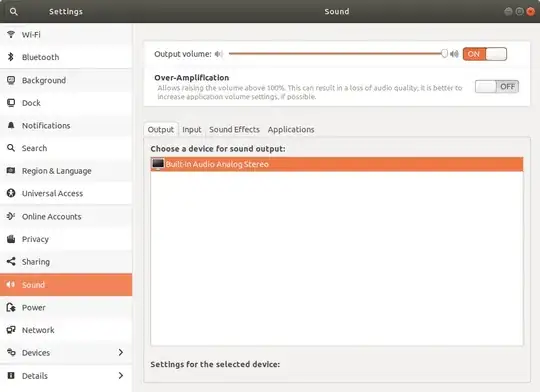 (Note that there is no 'Test Sound' button. )
(Note that there is no 'Test Sound' button. )
[Edit] I've already tried many of the fixes I've found on AskUbuntu, including:
pulseaudio -k && sudo alsa force-reload(nothing changes)- I've tried reinstalling
alsaandpulseaudio. [/Edit]
I'm now following the Ubuntu troubleshooting guide for sound.
At step 3, entering wget -O alsa-info.sh http://www.alsa-project.org/alsa-info.sh && chmod +x ./alsa-info.sh && ./alsa-info.sh yields the output: https://pastebin.com/raw/44UDnp63
Running the code in step 4 yields https://pastebin.com/raw/YinifjQC
I've checked with pavucontrol to make sure that nothing is muted. This is what the panel looks like:
(The lower bar indicates that sound is playing, but I don't hear anything out of the speakers/headphones.)
Please help!
Edit:
As per Muntaha's suggestion, I tried
mv ~/.config/pulse ~/.config/old_pulse
and restarted. Now I have only dummy output listed:
The standard answer online to fix the 'dummy output' problem is to run pulseaudio -k && sudo alsa force-reload but this does nothing. Trying to figure out what to do now...
Further edit:
As per the solution to this question "Dummy Output" No sound in Ubuntu 16.04:
In the end, I rebooted into the bios and disabled the built-in audio, applied those changes, rebooted to Ubuntu, then rebooted again into the bios to re-enable the audio. Once back into Ubuntu after that, everything seemed to work great!
This also worked for me!
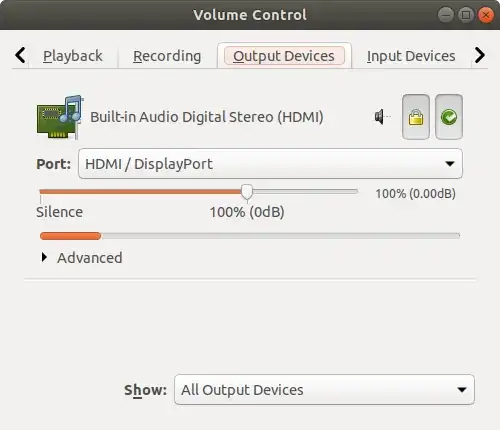
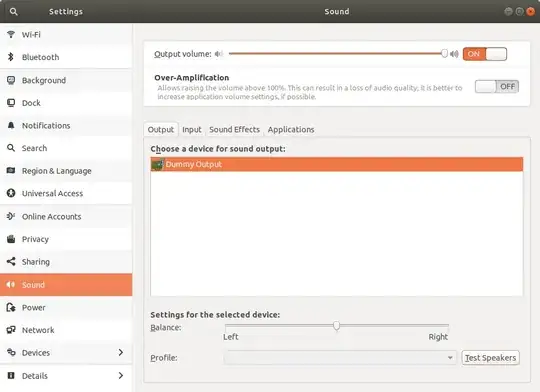
pulseaudio -k && sudo alsa force-reload– WinEunuuchs2Unix Apr 10 '19 at 23:53sudo apt full-upgrade -yyou can also upgrade the kernelsudo add-apt-repository ppa:teejee2008/ppa -y && sudo apt-get update && sudo apt-get install ukuu -y && sudo ukuu. – tatsu Apr 11 '19 at 13:02alsamixeron the console/terminal could help to try the possible switches. – LupusE Apr 11 '19 at 13:09