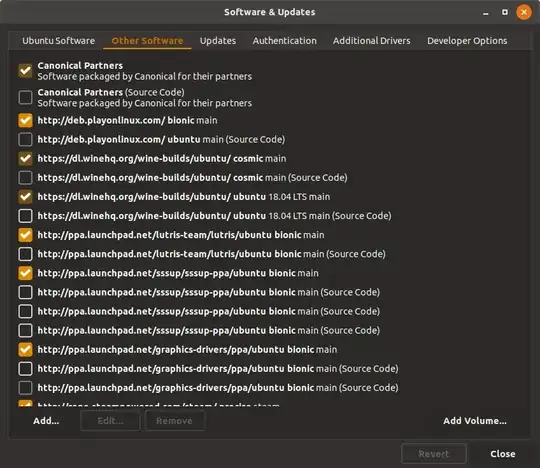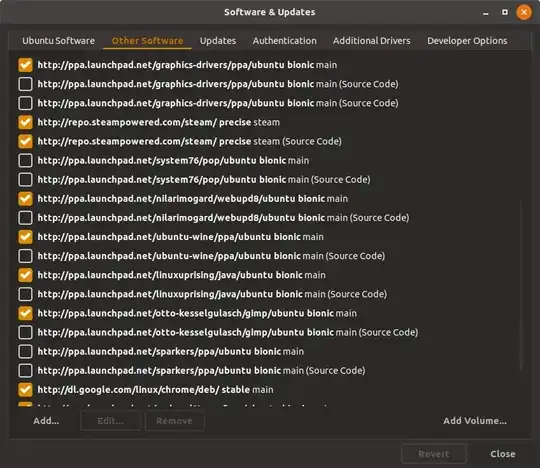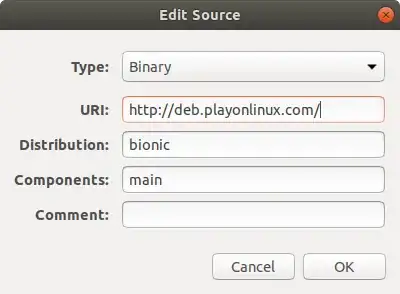I want to install "PlayOnLinux" on Ubuntu 18.04. I opened Software and Updates→Other Software→Add. Then I typed
deb http ://deb.playonlinux.com/ubuntu bionic main
but it shows some errors:
Error message details:
E:The repository 'https://dl.winehq.org/wine-builds/ubuntu ubuntu Release' does not have a Release file.,
W:Updating from such a repository can't be done securely, and is therefore disabled by default.,
W:See apt-secure(8) manpage for repository creation and user configuration details.,
W:An error occurred during the signature verification. The repository is not updated and the previous index files will be used.
GPG error: http://dl.google.com/linux/chrome/deb stable Release:
The following signatures were invalid: EXPKEYSIG 1397BC53640DB551 Google Inc. (Linux Packages Signing Authority) <[email protected]>,
E:The repository 'http://ppa.launchpad.net/sssup/sssup-ppa/ubuntu bionic Release' does not have a Release file.,
W:Updating from such a repository can't be done securely, and is therefore disabled by default.,
W:See apt-secure(8) manpage for repository creation and user configuration details.,
E:The repository 'http://ppa.launchpad.net/ubuntu-wine/ppa/ubuntu bionic Release' does not have a Release file.
the following are all my repositories:
How do I solve these errors?