I have a work laptop with numpad keys, and the navigation keys (home/end, page up/down, insert, delete) are also there. And their behavior depends on Numlock key state.
I don't have a habit of using numpad digits - in fact, I don't need them at all. But I need home, end, insert, delete and combinations with them. And now I accidentally press that Numlock 100 times per day (it's too close to Return) and getting 7, when I need to select text, 0 when need insert text, and so on.
I am starting to hate this key.
I tried to use Tweaks, but "as in Windows" is not what I need, and "as in MacOps" produce only digits.
I need visa-versa: completely get rid of digits from numpad and disable numlock. End should set cursor to the line end, and shift+end should select text from cursor position to the line end - no matter what.
Is that possible?
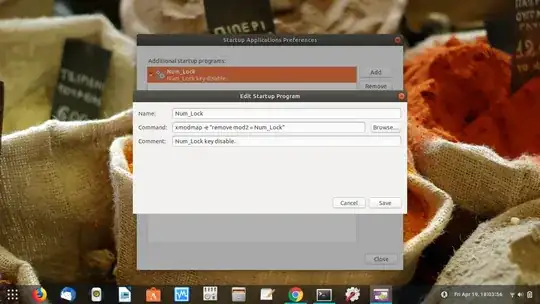
xevandxmodmap) Older but with images https://askubuntu.com/questions/296155/how-can-i-remap-keyboard-keys – Rinzwind Apr 19 '19 at 11:53