Ubuntu 19.04 is what I'm working with. I am trying to determine the best way to change an icon for this stand alone program, https://www.balena.io/etcher/?ref=etcher_footer
I tried copying program file to the desktop, opening the properties dialog box,clicking icon, and selecting new one. The icon changes in the properties dialog box, but not on the actual program file.
The permisions tab in properties shows that the file is owned by "root", and in the group "root". Then I tried opening nautilus as root, and changing "user" and "group" in properties/permissions. Still no change.
It's probably something simple, but I'm just spinning my wheels here. Any help would be great.
@Jim Using info on this site, https://itsfoss.com/use-appimage-linux/ I was able to integrate the appimage into Applications menu, though there still remained the problem of changing is icon, after installing .deb files from gitHub repository you posted your solution worked.
Apparently the AppImage icon issue has been going on for some time. https://github.com/AppImage/AppImageKit/issues/346

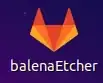
.debfile from this link balena-etcher-electron_1.5.33_amd64.deb, however if you uses repo as this https://github.com/balena-io/etcher#installers instruct, then this should work too. – Liso May 09 '19 at 01:59