After creating some text, how can I center it? I'm not talking about the text alignment inside the text box.
4 Answers
Use the Alignment Tool (shortcut key q):

- Select the text,
- Then choose the element which will be used for positioning (e.g., Image),
- Click on the horizontal and vertical center align buttons (second column in the first set of buttons):
- 64,798
I've found solution:
- On the empty art-board type text
- Chose Alignment tool
- Select text object pressing on it by left mouse key you'll see mini squares on the corners of selection
- Use Alignment tool instruments to align text to art-board
I spent many time and realized that i missed 3-rd step. Select text object by clicking mouse, very important step. For me, Ctrl+A or other selections didn't work.
- 117,780
- 151
- 1
- 3
- 11
This is actually dead simple but even simpler to miss! All you have to do is click the Align tool, then click the Layer over on the right side of your screen then go back to the lower left and click and an alignment button and hey presto. It works. Drove me mad for hours!
- 545
- 31
For some reason none of the answers here worked for me, however, this answer from reddit did!
Create a vertical guide: Image - Guides - New Guide (by percent). Type in 50 percent.
Then when you move the selection its center will automatically snap to guide.
Add both vertical and horizontal guide if you want to center horizontally too.
By using the move tool and select the move active layer to move the text layer.
-
You don't even need the Move tool. While still in the Text tool, depress
Alt+Ctrland drag the text. Otherwise yes, the Align tool is often overkill. – xenoid Dec 13 '19 at 16:01 -
This is the only thing that worked for me. Tool is still broken in 2022 – prismspecs Dec 06 '22 at 11:16
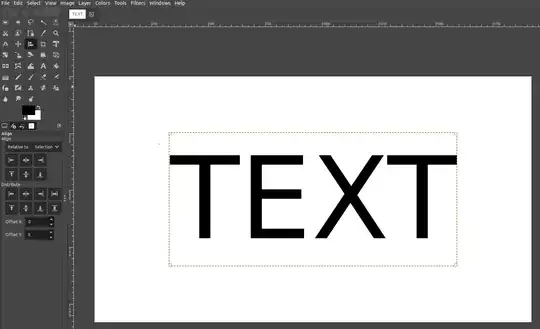
ImageinRelative todrop down menu. I tried Selection and Active Layer, but Image (like in the screenshot) did it. – ffonz Oct 04 '21 at 09:45