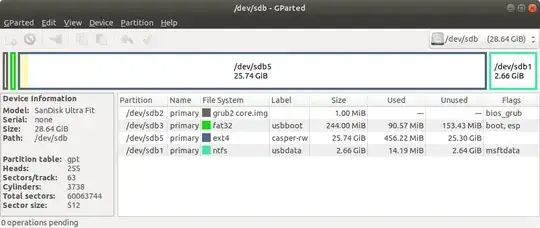Full Install to USB - BIOS/UEFI
If you plan on using your bootable USB on various computers it should boot on both BIOS and UEFI computers.
It is also good if there is a common partition on the drive that the various computers can access.
If Apple is involved the partition should be FAT32, if the drive is over 32GB the drive FS should be NTFS.
Mkusb makes a great base for a Full Install USB drive able to boot from both BIOS and UEFI:
Use mkusb to make a Live system on the Installer USB (2GB or larger).
Use mkusb to make a Persistent system on the Target USB using default settings with ~25GB persistence if available, (remaining NTFS partition is used as Windows accessible data partition).

- As soon as mkusb finishes, open GParted and delete sdx4, the ISO9660 partition and expand sdx5 into the recovered space, (sdx being the device name of the Target drive).
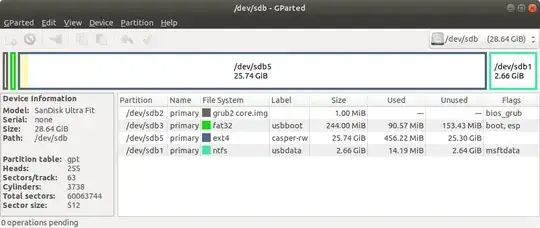
- Create a extra ext4 partition sdx6 for /home if a separate home directory is desired, (Optional).

Unplug or remove HDD before proceeding further, (optional but recommended, highly recommended in UEFI mode).
Boot Installer drive, select Try.
Insert Target drive
Start Install Ubuntu...
Select "Something else".
Select sdx5, (on the target drive), and click Change.

- Select Use as: ext4, Format and Mount point: /.
Don't touch any other partitions (unless adding an optional /home partition to sdx4).

Select sdx5 as Device for boot loader installation.
Complete installation.
Cut or copy grub.cfg from sdx5/boot/grub and paste to sdx3/boot/grub, overwriting the existing grub.cfg file.
Boot the target drive and run sudo update-grub to add all drives to boot menu.
Do not install any propriety drivers, (ie Nvidia), on pre-18.04 installs.