I am unable to upgrade to 18.04 with the following error message
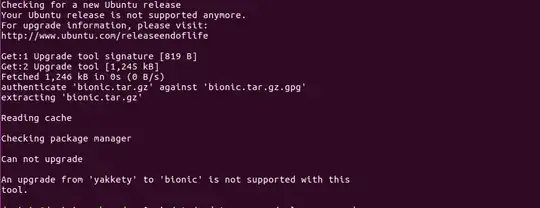
Can not upgrade
An upgrade from 'yakkety' to 'bionic' is not supported with this tool.
How do I solve this?
I am unable to upgrade to 18.04 with the following error message
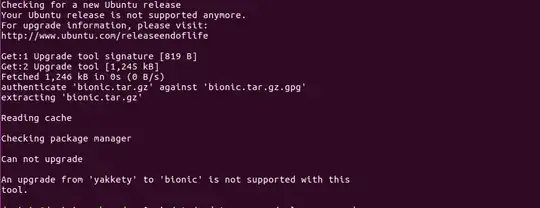
Can not upgrade
An upgrade from 'yakkety' to 'bionic' is not supported with this tool.
How do I solve this?
I did this:
that page also states to:
sudo apt-get update && sudo apt-get dist-upgrade
but I did:
sudo apt-get update
sudo apt-get upgrade
I restored sources.list and replaced yaketty with bionic
Ubuntu 16.04 LTS will release-ugprade direct to 18.04 LTS (ie. LTS to next LTS).
Ubuntu 16.10 release-upgraded to Ubuntu 17.04, then to Ubuntu 17.10 (both now EOL) and then to 18.04 LTS. ie. the only tested and supported non-LTS upgrade-path is via every release (not skipping releases). If you want to release-upgrade less often, use a LTS or long-term-support release next time.
The only supported way is via install; I would use 'something-else' & use existing partitions without format. It'll take note of your added packages, wipe system directories then install, add-back your additional programs (if from Ubuntu repos) without touching user data. It's what I'd do.
Please note backup any data before you do the re-install. Better safe than sorry
Please backup all the files you have before trying to upgrade.
Step 1:
sudo apt-get update
sudo apt-get upgrade
sudo apt-get dist-upgrade
sudo apt install update-manager-core
Step 2:
Change "Prompt" value typing:
sudo vi /etc/update-manager/release-upgrades
Edit "Prompt= ", fill with "lts", so Prompt=lts. To ensure that we will upgrade to the latest version of Ubuntu LTS. And for now the latest LTS version is 18.04.
Step 3:
sudo do-release-upgrade
If any messages say no New release not found, type this command:
sudo do-release-upgrade -d
Please wait for the installation to complete. If there is a Y/N dialogue, please read carefully.