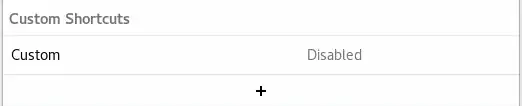I've removed the default GNOME keybinding to the Super key and I tried to rebind it using gsettings to its own key:
matt@hydrogen:~$ gsettings get org.gnome.settings-daemon.plugins.media-keys custom-keybindings
['/org/gnome/settings-daemon/plugins/media-keys/custom-keybindings/custom0/']
matt@hydrogen:~$ gsettings get org.gnome.settings-daemon.plugins.media-keys.custom-keybinding:/org/gnome/settings-daemon/plugins/media-keys/custom-keybindings/custom0/ binding
'<Super>'
Setting it with gsettings works fine, but it doesn't work.
In the GNOME Settings GUI it shows up as "Disabled":
But when clicking on it, it shows that it is bound to the Super key:
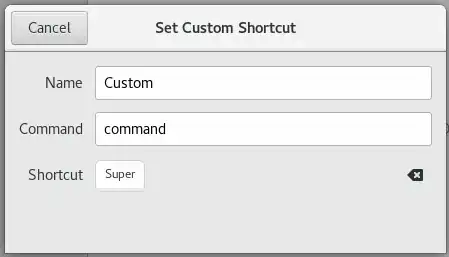
I've considered using xbindkeys, but this unfortunately doesn't support Wayland, which I am currently using. Obviously it seems like GNOME doesn't like me doing this, but are there any possible workarounds?