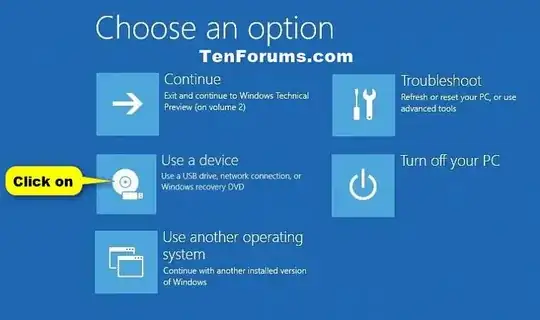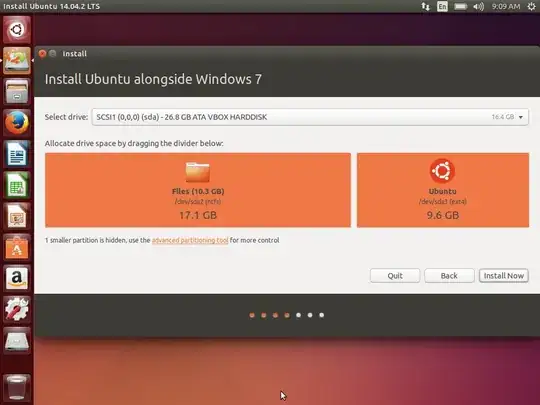Step-by-Step
Warning: Do NOT do any partitioning on the Windows side, use the Ubuntu installer instead.
Downloads
- go to this website : https://rufus.ie/ and grab rufus (an iso-to-usb-burner tool)
- go to https://ubuntu.com/ and grab the 18.04 LTS version of Ubuntu if you don't like to upgrade often or use 19.04 if you like to upgrade yearly, it's what I use personally.
Prepare the USB key and to reboot
plug in a usb key (key, not external drive) of 4GB or above into a USB port on your PC case or laptop. Copy all data you might want to keep from this key, it's contents will be completely wiped.
start `rufus and select the Ibuntu ISO, your USB key, GPT mode and UEFI mode.
Click on start.
Open a CMD as an administrator (right click on the icon and you'll have that option), type:
powercfg -h off
now you may open up "reset" from start, this will open up the settings as below:

choose "restart now" this will allow you to choose what boot media you want to restart to.
Once you restart you'll be greeted with this screen (click "Install Ubuntu"):
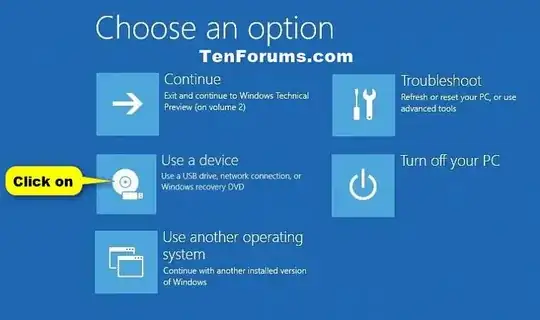
and select your USB.
If you don't have this screen and have a simple reboot, you may interupt at the bios level to choose the boot media or even enter the BIOS and change to boot order to have your USB key first.
in that case be sure to select the one that says "UEFI" or "EFI" in the name of the usb. this means it will boot the USB in UEFI mode.
Ubuntu installer steps
once you've booted on the USB you'll be greeted by this screen:

at this point you'll be able to follow the steps they are pretty intuitive
when it asks you how you want to install ubuntu in regards to the windows it automatically detected, you'll be able to choose "install allongside..."
and at this step you should choose your secondary hard drive from the drop down menu this way it installs there and not on your SSD :)
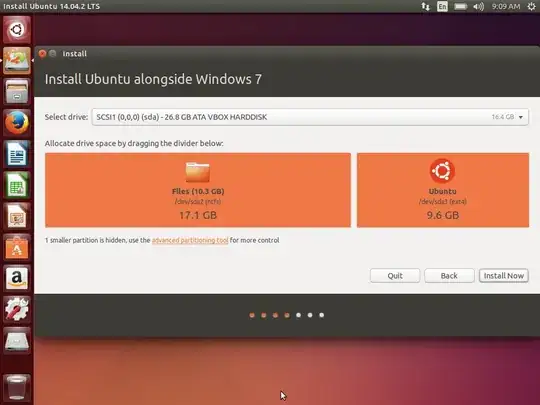
there done! easy, right?
The dual-boot will be handled by grub, it is the first thing you'll see when you start your computer.
Do not under any circumstance try to replace grub with windows boot loader, you'll have a much better time customizing grub to your liking as this user can attest : GRUB4DOS error after installing Kubuntu 19.04 and replacing GRUB with Windows 10 bootloader on dual boot