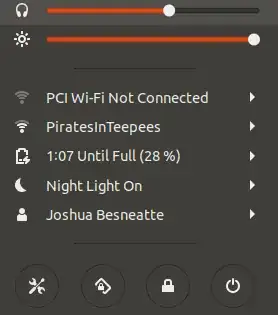I have checked other posts about randomly rotating screens, and screens that rotate after sleep. I have tried the following to no avail:
Lock screen rotation:
Problem persists.
Disable GNOME orientation plugin:
gsettings set org.gnome.settings-daemon.plugins.orientation active falseProblem persists.
Disable/Uninstall
iio-sensor-proxy:sudo systemctl stop iio-sensor-proxy.service sudo systemctl disable iio-sensor-proxy.service sudo apt-get remove iio-sensor-proxyProblem persists.
Every time I close the lid, the laptop wakes up sideways and I have to run:
xrandr -o normal
Is there a bug somewhere? Have I missed something?
How can I make xrandr -o normal run every time the laptop wakes from suspend? Maybe a hackish solution, but it might work, right?