I installed a fresh Ubuntu beside Windows 10. In Windows, I have Internet access by ethernet. In Ubuntu, I can see a Wired Connection 1, but without internet access. I am behind a local network.
Ubuntu 16.04.6 LTS
Here are the outcomes of some commands:
sudo gedit /etc/NetworkManager/NetworkManager.conf
sudo gedit /etc/network/interfaces
I have tried to set interfaces to:
auto enp0s31f6
iface enp0s31f6 inet auto
and then restart the network manager/ reboot, but it didn't work. If fact, as soon as the restart occured, the enp0s31f6 interface was not shown in ifconfig. Any help is appreciated, thanks.
EDIT: Normal internet connection, via USB tethering
Tried sudo apt-get update, sudo apt-get upgrade, still NO internet connection via ETHERNET
EDIT2:
Output for: sudo dhclient -d enp0s31f6
Internet Systems Consortium DHCP Client 4.3.3
Copyright 2004-2015 Internet Systems Consortium.
All rights reserved.
For info, please visit https://www.isc.org/software/dhcp/
Listening on LPF/enp0s31f6/64:00:6a:90:e0:92
Sending on LPF/enp0s31f6/64:00:6a:90:e0:92
Sending on Socket/fallback
DHCPDISCOVER on enp0s31f6 to 255.255.255.255 port 67 interval 3 (xid=0xb123492d)
DHCPDISCOVER on enp0s31f6 to 255.255.255.255 port 67 interval 7 (xid=0xb123492d)
DHCPDISCOVER on enp0s31f6 to 255.255.255.255 port 67 interval 11 (xid=0xb123492d)
DHCPDISCOVER on enp0s31f6 to 255.255.255.255 port 67 interval 17 (xid=0xb123492d)
DHCPDISCOVER on enp0s31f6 to 255.255.255.255 port 67 interval 18 (xid=0xb123492d)
DHCPDISCOVER on enp0s31f6 to 255.255.255.255 port 67 interval 11 (xid=0xb123492d)
DHCPDISCOVER on enp0s31f6 to 255.255.255.255 port 67 interval 20 (xid=0xb123492d)
DHCPDISCOVER on enp0s31f6 to 255.255.255.255 port 67 interval 19 (xid=0xb123492d)
DHCPDISCOVER on enp0s31f6 to 255.255.255.255 port 67 interval 21 (xid=0xb123492d)
DHCPDISCOVER on enp0s31f6 to 255.255.255.255 port 67 interval 11 (xid=0xb123492d)
DHCPDISCOVER on enp0s31f6 to 255.255.255.255 port 67 interval 17 (xid=0xb123492d)
DHCPDISCOVER on enp0s31f6 to 255.255.255.255 port 67 interval 9 (xid=0xb123492d)
DHCPDISCOVER on enp0s31f6 to 255.255.255.255 port 67 interval 14 (xid=0xb123492d)
DHCPDISCOVER on enp0s31f6 to 255.255.255.255 port 67 interval 8 (xid=0xb123492d)
DHCPDISCOVER on enp0s31f6 to 255.255.255.255 port 67 interval 10 (xid=0xb123492d)
DHCPDISCOVER on enp0s31f6 to 255.255.255.255 port 67 interval 11 (xid=0xb123492d)
DHCPDISCOVER on enp0s31f6 to 255.255.255.255 port 67 interval 11 (xid=0xb123492d)
DHCPDISCOVER on enp0s31f6 to 255.255.255.255 port 67 interval 19 (xid=0xb123492d)
DHCPDISCOVER on enp0s31f6 to 255.255.255.255 port 67 interval 17 (xid=0xb123492d)
DHCPDISCOVER on enp0s31f6 to 255.255.255.255 port 67 interval 19 (xid=0xb123492d)
DHCPDISCOVER on enp0s31f6 to 255.255.255.255 port 67 interval 9 (xid=0xb123492d)
DHCPDISCOVER on enp0s31f6 to 255.255.255.255 port 67 interval 11 (xid=0xb123492d)
DHCPDISCOVER on enp0s31f6 to 255.255.255.255 port 67 interval 8 (xid=0xb123492d)
No DHCPOFFERS received.
No working leases in persistent database - sleeping.
EDIT3:
Below, output of:
dpkg -l *dnsmasq*
Desired=Unknown/Install/Remove/Purge/Hold
| Status=Not/Inst/Conf-files/Unpacked/halF-conf/Half-inst/trig-aWait/Trig-pend
|/ Err?=(none)/Reinst-required (Status,Err: uppercase=bad)
||/ Name Version Architecture Description
+++-==========================-==================-==================-=========================================================
un dnsmasq <none> <none> (no description available)
ii dnsmasq-base 2.75-1ubuntu0.16.0 amd64 Small caching DNS proxy and DHCP/TFTP server
EDIT 4:
ping 8.8.8.8
connect: Network is unreachable
ping www.ebay.com
ping: unknown host www.ebay.com Also, this is what I see now in the network section (I use tethering in order to have internet access for now)
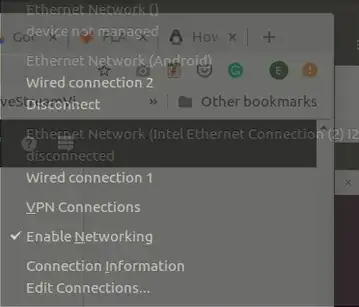
dhclient -d enp0s31f6? Do you know anything more about the network? Your NIC should be fairly well supported. – vidarlo Jul 12 '19 at 10:32/etc/network/interfacesback to default. Check the DHCP settings in your router. Make sure they have a large enough range to cover all of your DHCP requests from clients. POWER CYCLE the router by UNPLUGGING it, wait 30 seconds, replug, retest. – heynnema Jul 12 '19 at 14:03dpkg -l *dnsmasq*. In /etc/NetworkManager/NetworkManager.conf did you manually add dns=dnsmasq? – heynnema Jul 15 '19 at 12:48ping 8.8.8.8andping www.ebay.com. Thanks. – heynnema Jul 15 '19 at 17:44Wired Connection 1indicates that you also have aWired Connection. DeleteWired Connection 1and check the settings inWired Connection. Reboot. Retry Internet. If that doesn't work, try booting to a Ubuntu Live DVD/USB and see if Internet works. Report back. – heynnema Jul 18 '19 at 14:39sudo dmidecode -s bios-versionand then go to the manufacturer's web site to check for updates. Also try booting a Ubuntu Live 19.04 DVD/USB and see if ethernet works. – heynnema Jul 18 '19 at 20:16