I want to dual boot Ubuntu alongside Windows 10 on an ASUS VivoBook X512FJ. I've already installed Windows 10, but I have problems installing Ubuntu. I tried 18.04 and 19.04 - came to the same problem:
I already did the following:
made space for Ubuntu to install using Disk Manager in Windows:

The output of
sudo fdisk -lwhen booted from the USB stick is:Disk /dev/loop0: 1.9 GiB, 2027323392 bytes, 3959616 sectors Units: sectors of 1 * 512 = 512 bytes Sector size (logical/physical): 512 bytes / 512 bytes I/O size (minimum/optimal): 512 bytes / 512 bytes Disk /dev/loop1: 89.3 MiB, 93581312 bytes, 182776 sectors Units: sectors of 1 * 512 = 512 bytes Sector size (logical/physical): 512 bytes / 512 bytes I/O size (minimum/optimal): 512 bytes / 512 bytes Disk /dev/loop2: 53.7 MiB, 56315904 bytes, 109992 sectors Units: sectors of 1 * 512 = 512 bytes Sector size (logical/physical): 512 bytes / 512 bytes I/O size (minimum/optimal): 512 bytes / 512 bytes Disk /dev/loop3: 151 MiB, 158343168 bytes, 309264 sectors Units: sectors of 1 * 512 = 512 bytes Sector size (logical/physical): 512 bytes / 512 bytes I/O size (minimum/optimal): 512 bytes / 512 bytes Disk /dev/loop4: 4 MiB, 4218880 bytes, 8240 sectors Units: sectors of 1 * 512 = 512 bytes Sector size (logical/physical): 512 bytes / 512 bytes I/O size (minimum/optimal): 512 bytes / 512 bytes Disk /dev/sda: 14.4 GiB, 15472047104 bytes, 30218842 sectors Disk model: DataTraveler 3.0 Units: sectors of 1 * 512 = 512 bytes Sector size (logical/physical): 512 bytes / 512 bytes I/O size (minimum/optimal): 512 bytes / 512 bytes Disklabel type: dos Disk identifier: 0x46f8e7bf Device Boot Start End Sectors Size Id Type /dev/sda1 * 0 4095999 4096000 2G 0 Empty /dev/sda2 4066772 4074259 7488 3.7M ef EFI (FAT-12/16/32)I burned the iso image on the USB drive
- Fast boot and secure boot are disabled
- When I go through the installation I don't see the window where you can choose installation type (I.E. "Something else"): it just goes through and the only disk that I can install Ubuntu to is that USB with an image.
The screen where I get stuck:
- I updated the BIOS/UEFI. After that when I choose "try Ubuntu before installing" it first shows Ubuntu loading screen and then I see this: Picture of what I see
Questions:
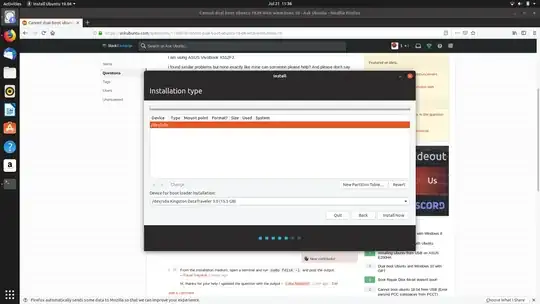

Boot loader installations dropdown menuand continue. Hope that helps! – Jul 21 '19 at 12:47/dev/loopNand/dev/sdadisks recognized. loop are mounted images and sda is your Data traveler 3.0. It seems like your disks are not even recognized by Ubuntu installation. That is why it cannot install on a disk it doesn't see. It has been a long time since I have seen something like this. Theoretically it should be possible to add driver for that disk during installation. First you have to get that driver from hardware manufacturer. – nobody Jul 21 '19 at 16:22ls /sys/firmware/efi. – Pavel Sayekat Jul 21 '19 at 16:27quiet, splashand addacpi=offand try again. Then leave a comment @Fabby – Fabby Jul 21 '19 at 19:38sudo lshw -C disk -shortor even more detail including serial number?sudo lshw -class disk– oldfred Jul 22 '19 at 15:03acpi=on. if you've done all those and you still see no change, your specific disk manufacturer is a no-name white product with only Windows support through drivers and then you'll have to swap it out as Linux support will be none-existent... :-( cc @oldfred – Fabby Jul 22 '19 at 15:47