I'm trying to get a good looking desktop on a mid-DPI monitor (27" 4k), where 100% scale is to little and 200% is too much. I've been able to get a decent result by font scaling (1.5) and application theme tweaking (the screenshot shows a modified version of the Sierra GTK theme), but here is the question:
Is there a way to customize the size of the stock icons shown in applications, in particular all the black ones from the screenshot below? They look tiny compared to the text next to them.
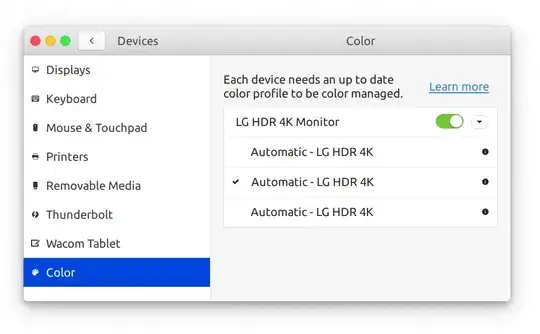 I've figured they come from the icon theme, and the icon theme I'm using (La Capitaine) provides two icon sizes: 16 and 24. It seems the 16 pixel version is used here. Is there a way to select the other icon size? Or to add an intermediate size (by editing the theme and scaling the icons) and then make sure it's used?
I've figured they come from the icon theme, and the icon theme I'm using (La Capitaine) provides two icon sizes: 16 and 24. It seems the 16 pixel version is used here. Is there a way to select the other icon size? Or to add an intermediate size (by editing the theme and scaling the icons) and then make sure it's used?