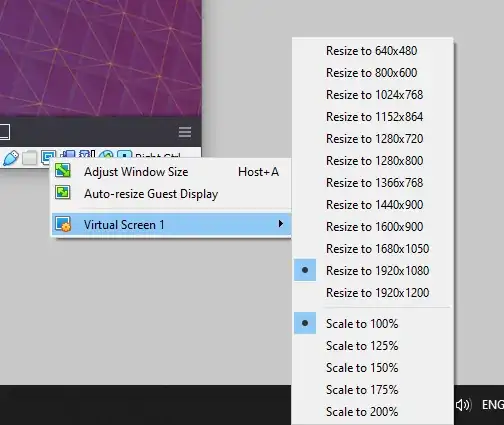Linux newbie - I have recently installed Kubuntu into VirtualBox (on my laptop) to play around with, but I cannot get Kubuntu to go to a higher resolution.
VirtualBox setup:
- Base Memory = 4gb
- Video Memory = 64Mb
- Graphics Controller = VMSVGA
Any suggestions would be greatly appreciated cheers