For my university, we are required to have a separate partition for Ubuntu but I am unsure how to create a separate partition. I have looked around online but there is no clear explanation on how to do a partition in my case. In disk management i see a partition for Ubuntu but it has a capacity of 1.94 gb. Should I shrink the C: drive to increase the partition size of Ubuntu or should i do something else as this is my first time installing Linux along side Windows 10.  . I am also using Windows 10 as my current OS, have a single 512 gb ssd and downloaded ubuntu-18.04.3-desktop-amd64
.
. I am also using Windows 10 as my current OS, have a single 512 gb ssd and downloaded ubuntu-18.04.3-desktop-amd64
. 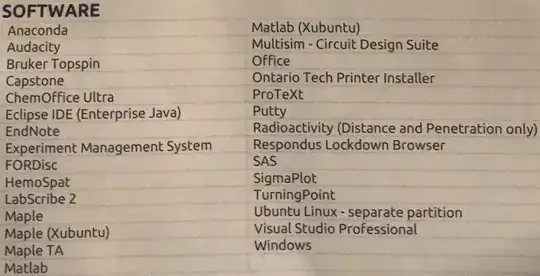
- 5,509
- 121
-
2Run Ubuntu installer, you will have (almost always) the option "install alongside windows". In this case you won't need to worry about partitioning the disk yourself. If the option does not appear, come back and tell us. And as always, backup your sensible data :) – schrodingerscatcuriosity Aug 23 '19 at 20:33
-
@guillermochamorro how do you run ubuntu installer? – Manav Dubey Aug 23 '19 at 20:35
-
Don't forget to do a defragmentation of your Windows 10 partition before installing Ubuntu ! this can be done with the "Optimise Drives" software. – Jeryosh Aug 23 '19 at 20:35
-
1@JerareYoshi its a new system – Manav Dubey Aug 23 '19 at 20:37
-
To run the Ubuntu installer you need to burn the .iso file to a USB or CD then restart the PC and go to the BIOS or the Boot menu. Start Ubuntu and the installer will start automatically. – Jeryosh Aug 23 '19 at 20:41
-
Take a look at this – schrodingerscatcuriosity Aug 23 '19 at 20:41
-
3Since your internal drive is an SSD, do not defragment it. As to how to make a Ubuntu installer LiveUSB, see https://tutorials.ubuntu.com/tutorial/tutorial-create-a-usb-stick-on-windows#0 – K7AAY Aug 23 '19 at 21:37
-
1@JerareYoshi you can only defrag on an HDD safely, you shouldn't defrag an SSD. We need to confirm whether OP is on an SSD or not before giving any kind of advice about defragging. – Thomas Ward Aug 24 '19 at 17:27
1 Answers
The 1.94 GB partition for Ubuntu is a DVD, using the CDFS (Compact Disk File System). You can't change that partition, nor install a working Ubuntu on it, and although it's possible to write to a DVDR disc, it's slow and awkward. Let's take a slice of Drive 0 instead, which has a total of 476 GB capacity, now split between three (3) partitions;
- EFI for booting,
- NTFS for Windows, its programs, downloads and data, and
- a Recovery partition Windows makes to help you recover from disk corruption.
The Ubuntu install process will automagically slice up the space now used by NTFS and let you add a fourth partition for Ubuntu.
Put that Ubuntu DVD in the laptop, shut down Windows and turn off the laptop. Then, turn it back on, and press the key on your laptop which lets you interrupt normal booting to Windows. I don't know, offhand, what it is, because you have not told us what the make and model of your PC is.
A reminder to choose it, and which key it is, will probably appear in white letters on black background, briefly before the spinning balls of the Windows startup sequence show up. Press that key, whatever it is, and choose to boot from the Ubuntu DVD instead. The Install Ubuntu icon will appear at upper left on the desktop screen soon.
When you launch Ubuntu's "Ubiquity" installer and get started with installation, you will soon see a screen titled "Installation Type" at upper left. It will ask how you wish to use the disk, with choices similar to these...
- Install Ubuntu alongside <===========
- Erase disk and install Ubuntu
- Encrypt the new Ubuntu installation...
- Use LVM with the new Ubuntu installation
- Something else
Yep, choose the first one, Install Ubuntu alongside. A screen which follows that lets you choose how much space to take from the Windows partition to use for the Ubuntu partition, quicker than you can eat two double-double flavoured TimBits.
Windows uses NTFS by default, and Ubuntu can mount that NTFS partition to read and write files once the install's complete and you reboot. Ubuntu and other Linux OS use the ext4 partition type frequently for personal installations such as this. FAT32 is used mostly for USB flash drives, because it has a 4 GB size limit per file, and it's getting hard to find drives that small any more.
- 17,202