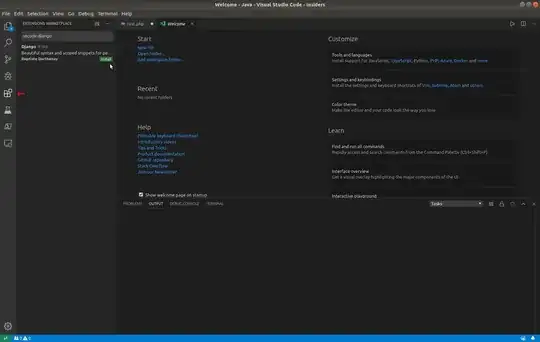Now, i'm trying to install some extensions from vscode, but i have this problem : Failed to install 'batisteo.vscode-django'. Download Manually
2 Answers
It is more convenient to install and manage extensions in Visual Studio Code using the GUI features that are provided for this purpose.
In Visual Studio Code click the Extensions icon which is highlighted and marked by a red arrow in the Dock on the left side of the below screenshot.
In the Extensions pane search box type vscode-django.
Click the green Install button under the description of this Django extension to install it in Visual Studio Code. After you installed vscode-django as I did you can find the Usage section in its manage tab as will be explained in the next step.
After installing the vscode-django extension click anywhere in its description in the left pane to manage the extension and read its usage instructions. This extension is referred to as batisteo.vscode-django in the description in its manage tab.
- 114,770
On the left hand side pane, you can see a 'four square' logo. That's for the extension. Click it. Type 'Django' in the search bar, and install the package. If you still get error telling you to install manually, try this:
This is the github repository of vscode-django extension. Download this and extract the zip file. Then navigate to ~/.vscode/extension/ and keep the extracted folder in there. That should install the extension manually. Good luck. :)
-
Thanks alot, but may you give me more explanation please? – محمد علاء Aug 28 '19 at 19:34
-
or may you tell me how can i navigate to this path ~/.vscode/extension/ – محمد علاء Aug 28 '19 at 19:42
-
In Ubuntu/Linux mint, 1st you enable "show hidden files". Then goto /home/
/ here you can see .vscode folder. If you are on windows / MAC , I really don't know where to find this folder. – Qazi Fahim Farhan Aug 30 '19 at 02:44 -
So, did it work? – Qazi Fahim Farhan Aug 30 '19 at 11:47
-
I really appreciate your effort but it didn't work : ( – محمد علاء Aug 31 '19 at 05:13