This question asks how to delete all Firefox cookies and cache, but I need to delete cookies from a specific site. How do I do it?
7 Answers
Go to Preferences -> Privacy & Security -> Cookies and Site Data then click on the Manage Data button then search for the site. Click on the site(s) to select and click on Remove Selected, then Save Changes.
That's all you need to do.
- 5,431
- 2,535
You can use sqlite3 to delete cookies from terminal (Install if necessary: sudo apt install sqlite3)
sqlite3 ~/.mozilla/firefox/*.default/cookies.sqlite \
'delete from moz_cookies where baseDomain="example.com";'
or
sqlite3 ~/.mozilla/firefox/*.default/cookies.sqlite \
'delete from moz_cookies where baseDomain LIKE "%google.%";'
To delete history for a specific site:
sqlite3 ~/.mozilla/firefox/*.default/places.sqlite \
'
delete from moz_historyvisits where place_id in (select h.place_id from moz_historyvisits h join moz_places p on h.place_id = p.id where p.url like "%example.com/%");
delete from moz_places where url like "%example.com/%";
'
There are some more interesting tables and you might need to delete from e.g. moz_origins, moz_bookmarks or moz_bookmarks_deleted to remove more trails from a domain.
Note: Firefox must be closed, or you will see an error message:
Error: database is locked
- 26,947
See "manage data" in "options" and "privacy and security". It will show a list of sites with cookies; you can delete a single one from the list.
- 299,756
-
1This is the right answer - but would be humblesome, by backtracking data-floods to delete one single certain cookie manually. Ghostery as add-on is taking over this for you. – dschinn1001 Sep 04 '19 at 22:08
There's an even easier way, when you click the padlock on address bar, there's a "Clear cookies and site data" button:
- 186
Press Ctrl+Shift+Delete you will get the Clear browsing data select cookies and other site data click on Clear data.
- 21
One-click solution
Here's a quick and handy method I use often:
Save the following JavaScript code as a bookmarklet, visit the site you want to clear all cookies of, and simply click on it:
javascript:(function(){C=document.cookie.split("; ");for(d="."+location.host;d;d=(""+d).substr(1).match(/\..*$/))for(sl=0;sl<2;++sl)for(p="/"+location.pathname;p;p=p.substring(0,p.lastIndexOf('/')))for(i in C)if(c=C[i]){document.cookie=c+"; domain="+d.slice(sl)+"; path="+p.slice(1)+"/"+"; expires="+new Date((new Date).getTime()-1e11).toGMTString()}})()
Click here to make the process easier! | JSFiddle
Bookmarklet source: https://www.squarefree.com/bookmarklets/zap.html
- 121
To save energy and time, you could install an add-on for this. Then you dont need to clear the cache of cookies manually any more. In FF browser go to menu in right corner above. Select "add-ons" and type as search word there above "cookie blocker" - so you have the free choice for data-protection of your privacy. There you can install for example "Ghostery" as add-on, then adjust it to your needs.
- 3,829



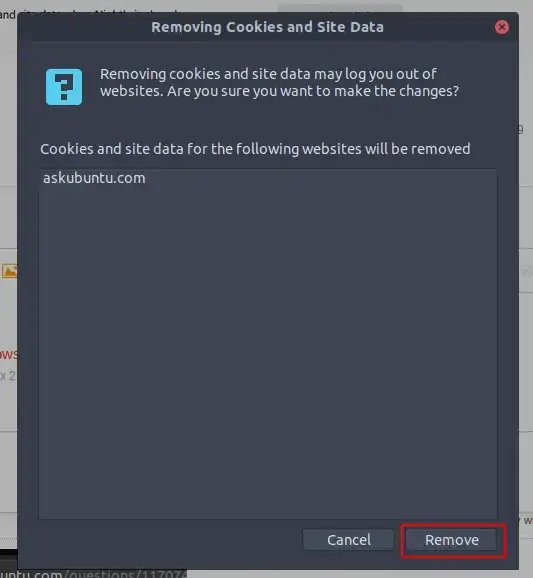
https://foo.com/example.com/andhttps://foo.com/bar?baz=example.com/– JoL Sep 05 '19 at 01:13