I'm new to Linux and Ubuntu in particular. Today I decided to try to switch to this operating system.
For a start I decided to install the latest available version, Ubuntu 19.04. I wrote it on a USB flash drive using UNetbootin as administrator. When the system restarted and the beginning of the installation everything was fine, but in the first window select a window with the dial zero.

Ubuntu installer welcome screen
All the functionality of the window is frozen - no reboot, no cancel, nothing is possible. I tried to restart the installation - the same story. Then I tried the Try Ubuntu without installing option, and in the main window when I start the one of applications there was the same story. Then I went to the Internet to look for the problem - the solution in Google is not found, but I tried version 18.04 LTS. Same story. Tried to establish with HDD - the same. Tried other means to work with the flash drive (Universal USB Installer and YUMI) - the same story...
I am from Russia and initially asked for help on the Russian resource forum.ubuntu.ru where forum members suggested that the problem may be in the keyboard. But when experimenting with a different keyboard, disabling ehci-mode and completely disabling the keyboard in principle, everything remained the same. Please, help with the solution of this problem - it is necessary to install Ubuntu.
Motherboard - Asus P7P55D
UPDATE: Tried creation of a USB flash drive in Rufus, start in nomodeset mode-did not work. There is no Secure Boot mode in the Bios because there is no UEFI. As a result, the problem is still relevant.
UPDATE: Disabled everything that is possible in the BIOS and tried version 16.04 with disabling all possible peripherals - everything is exactly the same ... It turns out that it is incompatible with some equipment?
UPDATE: Tried ROSA, XUbuntu, Porteus in x64 and x32 versions and all the same history in different interpretations - there is a window in which zeros are printed. I do not know, maybe just both keyboards that have tried, do not want to work... Although I tried disconnecting the keyboard during the startup process.
In addition, when you run ROSA appeared here is the error message, but then all started on.
UPDATE: At the moment, I tried various options, including the suggested BIOS update, reset BIOS settings, different sets of kernel parameters (including xforcevesa, modeset=1, kbd-reset, acpi=off, acpi_osi= and others), and also various variants of operating system (Ubuntu versions 16.04, 18.04, 19.04, ROSA Fresh 11, XUbuntu 18.04, Porteus (I don't remember the version). The situation has not changed - zeros are printed. I found a way out of the situation - took to use the laptop on which Ubuntu was installed without problems. As soon as it will be possible to update the motherboard and other hardware on your computer, then I will buy to work normally with Ubuntu.
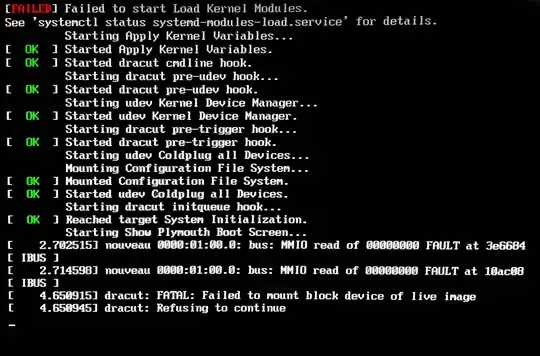
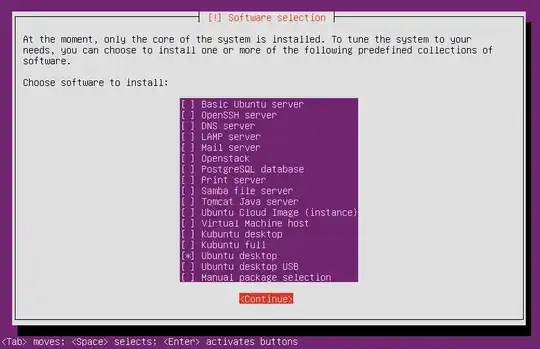
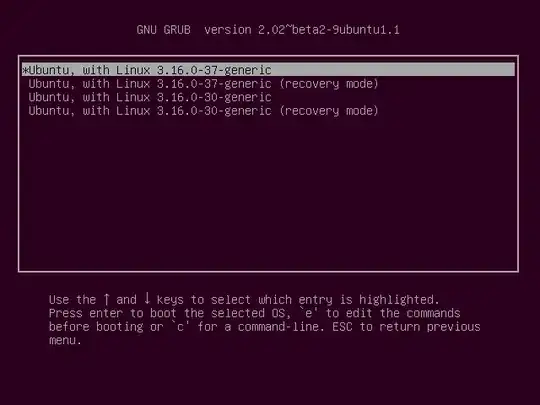

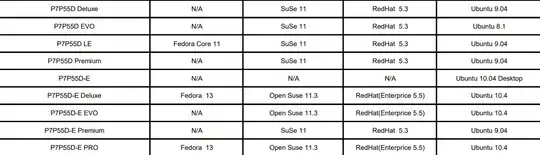
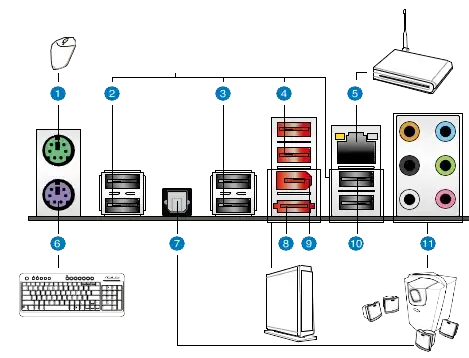
ddto write the image to the USB drive. – ddybing Sep 26 '19 at 19:34nomodesetdoesn't help, it is OK. Changing distros makes no sense because the problem is with Linux and your MB. – Pilot6 Sep 27 '19 at 12:42xforcevesaOr an other flauvor like lubuntu. – nobody Sep 29 '19 at 13:14nouveau.blacklist=1. – Michal Przybylowicz Oct 04 '19 at 19:04