Bluetooth in Ubuntu on a dual boot Acer Aspire E5-521 laptop fails with this message: 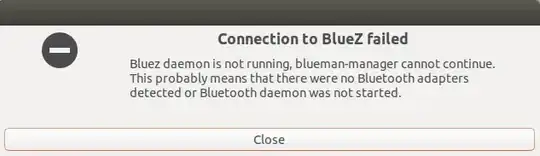
I also have Windows 10 at the same disk but with another partition and there the Bluetooth is working properly.
How can I get the Bluetooth work in Ubuntu?
EDIT 1
I try to type: sudo /etc/init.d/bluetooth start in the Terminal
and I got: sudo: /etc/init.d/bluetooth: command not found
EDIT 2
Typing the command lspci -knn | grep Net -A3; lsusb in the terminal I got the next output:
`02:00.0 Network controller [0280]: Broadcom Inc. and subsidiaries BCM43142 802.11b/g/n [14e4:4365] (rev 01)
Subsystem: Lite-On Communications Inc BCM43142 802.11b/g/n [11ad:6645]
Kernel driver in use: wl
Kernel modules: wl
Bus 002 Device 003: ID 06cb:2970 Synaptics, Inc. touchpad
Bus 002 Device 002: ID 0438:7900 Advanced Micro Devices, Inc.
Bus 002 Device 001: ID 1d6b:0002 Linux Foundation 2.0 root hub
Bus 001 Device 004: ID 1bcf:2c6e Sunplus Innovation Technology Inc.
Bus 001 Device 003: ID 04ca:2009 Lite-On Technology Corp.
Bus 001 Device 002: ID 0438:7900 Advanced Micro Devices, Inc.
Bus 001 Device 001: ID 1d6b:0002 Linux Foundation 2.0 root hub
Bus 004 Device 001: ID 1d6b:0003 Linux Foundation 3.0 root hub
Bus 003 Device 001: ID 1d6b:0002 Linux Foundation 2.0 root hub `
EDIT 3
I'm following the solution of: Bluetooth Broadcom 43142 isn't working
In step 7 checking if the file name is correct with the command: dmesg | grep -i blue I got the next message:
[ 23.906556] Bluetooth: Core ver 2.22
[ 23.906821] Bluetooth: HCI device and connection manager initialized
[ 23.906827] Bluetooth: HCI socket layer initialized
[ 23.906831] Bluetooth: L2CAP socket layer initialized
[ 23.906854] Bluetooth: SCO socket layer initialized
[ 24.034310] Bluetooth: hci0: BCM: chip id 70
[ 24.035305] Bluetooth: hci0: BCM: features 0x06
[ 24.051295] Bluetooth: hci0: BCM43142A
[ 24.051301] Bluetooth: hci0: BCM (001.001.011) build 0000
[ 24.074628] bluetooth hci0: Direct firmware load for brcm/BCM.hcd failed with error -2
[ 24.074633] Bluetooth: hci0: BCM: Patch brcm/BCM.hcd not found
[ 26.321504] Bluetooth: hci0: command 0x1003 tx timeout
[ 26.322983] Bluetooth: hci0: unexpected event for opcode 0x1003
EDIT 4
It seems that the correct name for the .hcd file is BCM.hcd for my kernel 4.15.0-64-generic. Then after I shut down and and shut on my computer I get the following output for dmesg | grep -i blue command:
[ 23.041730] Bluetooth: Core ver 2.22
[ 23.041765] Bluetooth: HCI device and connection manager initialized
[ 23.041772] Bluetooth: HCI socket layer initialized
[ 23.041776] Bluetooth: L2CAP socket layer initialized
[ 23.041798] Bluetooth: SCO socket layer initialized
[ 23.170312] Bluetooth: hci0: BCM: chip id 70
[ 23.171306] Bluetooth: hci0: BCM: features 0x06
[ 23.187310] Bluetooth: hci0: marin-Aspire-E5-521
[ 23.187318] Bluetooth: hci0: BCM (001.001.011) build 0270
[ 23.945369] Bluetooth: hci0: BCM (001.001.011) build 0270
[ 23.962274] Bluetooth: hci0: Bluetooth USB module
That solves the firmware problem of the driver for the Bluetooth. Thanks @Pilot6
But still I got the same error message at the beginning of this question. So I decide to try to use my Bluetooth trough the terminal. At the very first I found the following command:
sudo service bluetooth start
And that almost solve my problem; now I can use my Bluetooth properly in Ubuntu. But still remains a little issue: I need to run the above command every time I restart the computer in order to get working the Bluetooth.
EDIT 5 [AND THE SOLUTION]
I run the command:
sudo systemctl enable bluetooth
That prevents that I have to run: sudo service bluetooth start every time I restart.
But now the Bluetooth is always turned on! ( as expected I think) So I had kind of the opposite situation where I have to turn off the Bluetooth every time the Ubuntu starts to save battery energy when I do not need it. Thus I went to Startup Applications Preferences and uncheck the Bluetooth:
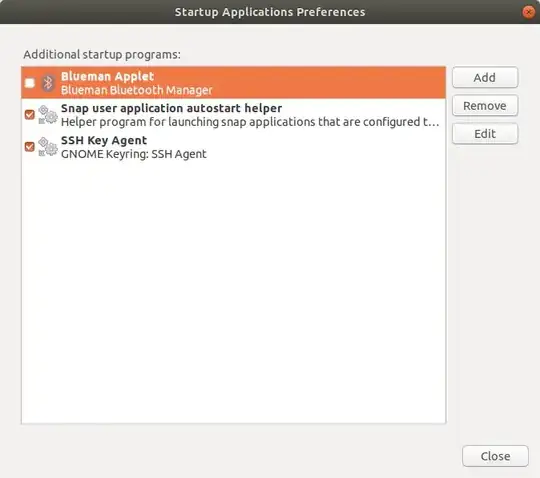
And that's it! That completely and finally fix my Bluetooth in Ubuntu.
sudo /etc/init.d/bluetooth start– K7AAY Sep 30 '19 at 21:23lspci -knn | grep Net -A3; lsusbterminal command. – Pilot6 Oct 01 '19 at 08:5604ca:2009 Lite-On Technology Corp.– Pilot6 Oct 01 '19 at 17:09{}soft button to format. – Pilot6 Oct 01 '19 at 18:45