I'm using dual monitors, one of which is rotated with
xrandr --output HDMI-1 --rotate left
I get screen tearing on Google Chrome (installed from Chrome's PPAs, not Chromium) on both monitors, though it's more noticeable on the rotated one. I don't seem to get screen tearing in other programs, like gnome-terminal for example.
My GPU is
$ inxi -G
Graphics: Device-1: Intel UHD Graphics 630 driver: i915 v: kernel
Display: x11 server: X.Org 1.20.4 driver: i915 resolution: 1920x1080~60Hz, 1920x1080~60Hz
OpenGL: renderer: Mesa DRI Intel UHD Graphics 630 (Coffeelake 3x8 GT2) v: 4.5 Mesa 19.0.8
I tried adding
Section "Device"
Identifier "Intel Graphics"
Driver "intel"
Option "TripleBuffer" "true"
Option "TearFree" "true"
Option "DRI" "false"
EndSection
to /etc/X11/xorg.conf.d/20-intel-graphics.conf as per this question, but the problem is that command makes my dual monitors act as one monitor (the same picture shows up on both monitors). I tried removing the TripleBuffer and DRI lines, but that changed nothing. This side effect is mentioned in this Arch Linux Forum thread with a possible solution of adding i915.semaphores=1 to the kernel boot parameters. I don't know if that 7 year old advice is still relevant and if I was in a situation where I could fiddle with kernel boot parameters, I probably wouldn't be using Ubuntu in the first place.
I also tried setting the chrome://flags/#ignore-gpu-blacklist Chrome flag as per this question, but nothing seems to have changed in chrome://gpu/.
I'm using i3 as my window manager. I'm using X, not Wayland (i3 doesn't work with Wayland).
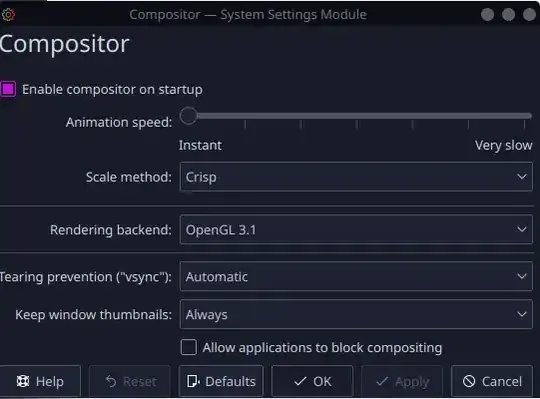
Comptoncompositor manager. It should eliminate any tearing. – Michal Przybylowicz Oct 06 '19 at 13:21