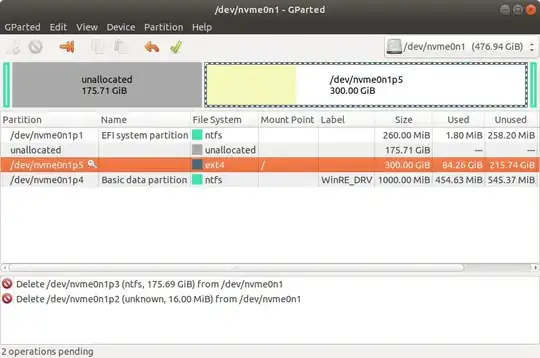Like the title says, I can't fill/expand my nvme0n1p5 with the unallocated space.
- 17,202
-
4You need to boot Ubuntu from the Live USB/DVD and select Try Ubuntu without Installing. You can't modify the Ubuntu System partition that is running. Its like trying to change the tire of a car when you are driving it. – user68186 Oct 17 '19 at 18:57
-
4Possible duplicate of How can I resize my partition? – user68186 Oct 17 '19 at 19:00
-
The suggested dup does not explain how to expand a partition on the left, only the (easy) right. – ubfan1 Oct 17 '19 at 19:28
1 Answers
When you do not see the key icon, you can modify a partition. The corollary is, you can't modify partitions while in use (the key icon).
You need to modify the partitions from outside the system; a Ubuntu, Xubuntu, Kubuntu, Lubuntu, Ubuntu Budgie, et al., LiveUSB will suffice. Boot from the Live USB then launch gParted. <-- Click for more detail.
Space you expand into must be adjacent.
With gparted, you define a change, then click on the green check mark above the bar graph, under the word Partition, to commit the change.
Do you see the pending changes to /dev/nvme0n1p3 and /dev/nvme0n1p2 in the bottom pane? Those are waiting for you to click on the check mark to be actually made.
Overlapping changes can't be made; you can't expand or move into space used by an existing partition, and must delete or shift that partition before its space becomes available. So, with gparted, often it's make a change-commit the change, make another change-commit the change; lather, rinse; repeat.
The gnome-disks GUI app, Disks, works differently; when you define a change, you also make it. I like gparted better because it's more difficult to make a change which loses your data (not impossible, mind you, just more difficult).
- 17,202