During bootup, I enter the grub2 command-line by pressing c on the Grub menu.
When I type the following command...
loopback loop (hd0,gpt2)/ubuntu-19.10-desktop-amd64.iso
...grub hangs, there is no more output or activity on the terminal, and eventually the laptop fans spin up because the laptop gets hot.
The path (hd0,gpt2)/ubuntu-19.10-desktop-amd64.iso is valid on my system.
I get the same result, regardless of which ISO I use, and I have verified the checksums of the ISOs.
I am experiencing this in Ubuntu 19.10 and did not have this issue in prior Ubuntu releases. The version of grub2-common I have is 2.04-1ubuntu12.
How can I get the loopback grub command to work? (For example, do I need to load specific modules or enter other commands prior to executing loopback?)
(Also, please add a comment if you also experience this issue on 19.10; I'd like to determine if this is specific to my install, or if this is a larger issue?)
(Please note, this question is related to another question about booting to an ISO on disk I have posted, but I beileve they are sufficiently different to warrant a separate post).
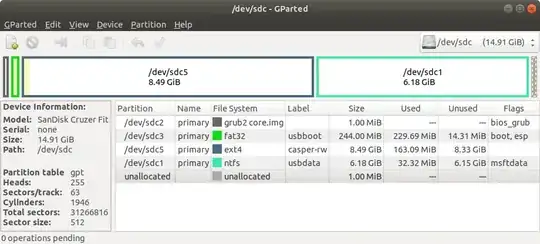
grub2-commonandgrub-common*.debpackages from Ubuntu 18.04 (versions 2.02) into 19.10, but I couldn't get it to work. – Enterprise Nov 07 '19 at 02:25