My PC dual boots Ubuntu and Windows 7. Ubuntu was installed into a small partition of only 88 GB and i want at least 500 GB for Ubuntu. The boot drive has a
Windows partition of 200 GB
a program partition of 630 GB
and an Ubuntu partition of 88 GB.
Can I reinstall Ubuntu and resize it?
If not, can I install Ubuntu on my other 2 TB drive and still dual boot easily? Is it just to partition to not let Ubuntu to take up all the space on the 2 TB drive on installation? If so, how?
Disk /dev/sda: 1,8 TiB, 2000398934016 byte, 3907029168 sektorer
Disketikettstyp: dos
Diskidentifierare: 0x7893b811
Enhet Start Början Slutet Sektorer Storlek Id Typ
/dev/sda1 2048 2708940799 2708938752 1,3T 7 HPFS/NTFS/exFAT
/dev/sda2 2708940800 3907028991 1198088192 571,3G 83 Linux
Disk /dev/sdb: 931,5 GiB, 1000204886016 byte, 1953525168 sektorer
Disketikettstyp: dos
Diskidentifierare: 0x96aeb6b8
Enhet Start Början Slutet Sektorer Storlek Id Typ
/dev/sdb1 * 2048 206847 204800 100M 7 HPFS/NTFS/exFAT
/dev/sdb2 206848 409602047 409395200 195,2G 7 HPFS/NTFS/exFAT
/dev/sdb3 409602048 1743804415 1334202368 636,2G 7 HPFS/NTFS/exFAT
/dev/sdb4 1743806462 1953523711 209717250 100G 5 Utökad
/dev/sdb5 1743806464 1928364031 184557568 88G 83 Linux
/dev/sdb6 1928366080 1953523711 25157632 12G 82 Linux växling / Solaris
Disk /dev/sdc: 57,7 GiB, 61907927040 byte, 120913920 sektorer
Disketikettstyp: dos
Diskidentifierare: 0x5a2b4c5e
Disk /dev/mapper/cryptswap1: 1,8 GiB, 1872232448 byte, 3656704 sektorer
Disk /dev/mapper/cryptswap2: 12 GiB, 12880183296 byte, 25156608 sektorer
I have already made a new ext4 partition, mounted it in /mnt, and started copying the /home directory with sudo rsync -avx /home/ /mnt (didn't think you were going to help me this much) but the drive doesn't show up?
output of lsblk (loop and ROM devices removed)
NAME MAJ:MIN RM SIZE RO TYPE MOUNTPOINT
sda 8:0 0 1,8T 0 disk
├─sda1 8:1 0 1,3T 0 part
├─sda2 8:2 0 569,6G 0 part /mnt
└─sda3 8:3 0 1,8G 0 part
└─cryptswap1 253:0 0 1,8G 0 crypt [SWAP]
sdb 8:16 0 931,5G 0 disk
├─sdb1 8:17 0 100M 0 part
├─sdb2 8:18 0 195,2G 0 part
├─sdb3 8:19 0 636,2G 0 part
├─sdb5 8:21 0 88G 0 part /
└─sdb6 8:22 0 12G 0 part
└─cryptswap2 253:1 0 12G 0 crypt [SWAP]
sdc 8:32 1 57,7G 0 disk
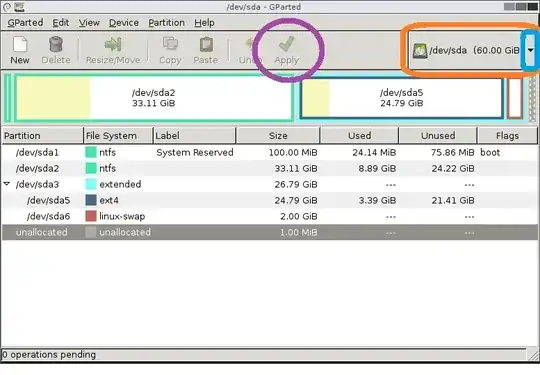
sudo swapon --show && sudo swapoff -a && sudo dd if=/dev/zero of=/swapfile bs=1024 count=2097152 && sudo chmod 600 /swapfile && sudo mkswap /swapfile && sudo swapon /swapfile && sudo nano /etc/fstaband in nano editor add this line /swapfile swap swap defaults 0 0 then save and exit. Confirm swap function withsudo swapon --show && sudo free -h. – K7AAY Nov 08 '19 at 21:27