My terminal always opens in home directory no matter where I open it. I also tried opening another terminal in the different directory but it's not working
gnome-terminal --working-directory=Downloads
gnome-terminal --working-directory Downloads
gnome-terminal --working-directory /home/avil/Downloads
I have also reinstalled both open in terminal extension and gnome-terminal but it's still not working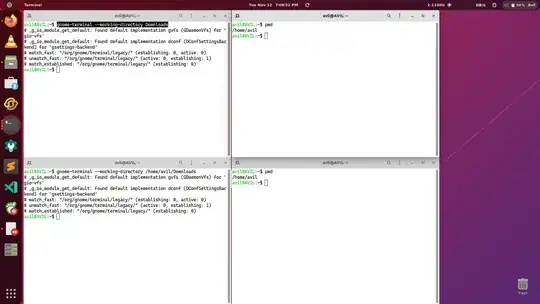
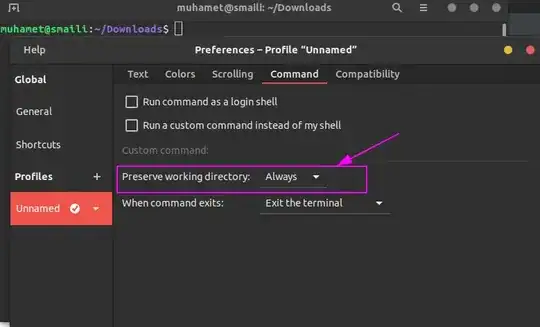
/home/avil/Downloads. (Note that if you use the shorthand~/Downloadsthen you need to replace the preceding=sign with a space because bash doesn't perform tilde-expansion after the equals sign.) – egmont Nov 12 '19 at 09:12cd ~or similar in your.bashrc? – pLumo Nov 12 '19 at 15:05gnome-terminal --working-directory=/– FedKad Nov 20 '19 at 16:20/works, but/home/avil/Downloadsdoes NOT, there may be a permission problem. Are you sure that the directoryDownloadsexists? Please pastels -dl ~/Downloadsoutput. – FedKad Nov 21 '19 at 14:30