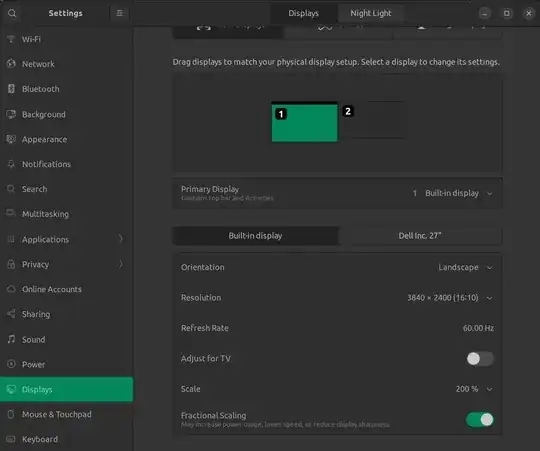Recently I bought the Dell XPS 15 7590 and I wanted to hook up a second screen. But as it turns out the external monitor, which is connected through HDMI, is only Full HD (1920x1080).
And so when Ubuntu boots up and I log in the screen on my laptop the scaling is perfectly fine (what a surprise), but the second screen is MUCH bigger than it has to be.
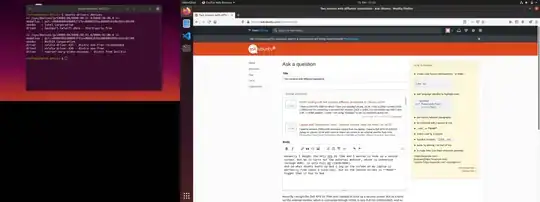
How is it possible to run two different screens with different resolutions, but with the right scaling?
I have heard about LittleBigMouse for Windows, but haven't found any alternative for Linux. It would be nice if somebody could tell me a similar software.