When trying to install Ubuntu 18.04, this screen appears with a 'Couldn't get size' error when I pick Install Ubuntu from the grub boot menu.
As you can see my boot menu, there is no option for any nomodeset anywhere. After 10 seconds, again I got the black screen!
PC specs:
- Asus Prime Z390-A motherboard
- Intel i7 9700k
- 2x16GB Corsair RGB Pro
- Nvidia RTX 2080Ti Asus OC11
- Samsung 970 Evo Plus 1 TB, NVMe, model MZ-V7S1T0
- Samsung [860 Evo 500 GB] 2.5, model MZ-76E500BW
Everything is up to date from BIOS settings to all firmware. I would like to partition my M.2 (currently running Windows 10) and run Ubuntu as soon as possible, but I don't know how to do that. Aside from that, is my Samsung 860 Evo going to be ready to use in Ubuntu as a second drive?
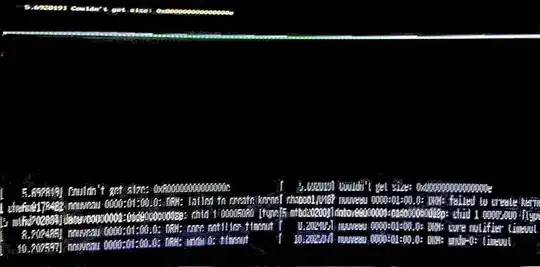
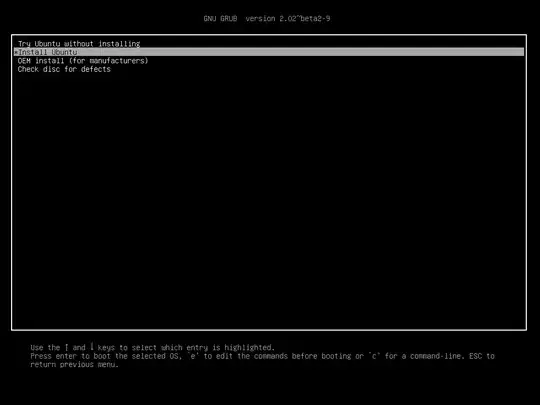
Couldn't get sizeis not an error. Your problem is with Nvidia drivers. Usenomodesetand then install drivers. – Pilot6 Nov 21 '19 at 22:11nomodeset, then install the system. Then boot the installed system withnomodeset, then install drivers, then removenomodeset. The problem is that the defaultnouveaudriver doesn't support your Nvidia card. – Pilot6 Nov 21 '19 at 22:52