I would suggest trying to repair the folder index (.msf) file. This file may become damaged and result in such issues.
For each profile, Thunderbird stores messages from email folders in files with the same name as the folder's name and with no file extension for example (the Inbox folder's messages are saved in a file called Inbox and the Drafts folder's messages are saved in a file called Drafts and so on ... ). These files contain the complete messages of the corresponding folder and can get very large in size and a size of a few gigabytes is not uncommon. Therefore Thunderbird relies on mail summary files or .msf to avoid slow responses due to loading messages from very large files every time it starts or the user searches for emails.
Mail summary files or .msf files are used by Thunderbird to index messages in each mail folder. These files only contain messages headers. They are smaller in size and faster to load and search.
One mail summary file exists for each folder so for example (the Inbox folder will require two files: one is to store the actual full messages which will be called Inbox and the other file which will be called Inbox.msf will contain only messages summary AKA messages headers for indexing and searching purposes).
If the mail summary file gets corrupted or missing, that is not a big deal because it does not contain the real messages but rather an index or a reference to them and it can be fixed.
If, however, the messages storage file itself gets corrupted or missing, that's a different story and emails will most likely be lost forever.
To repair the folder index .msf file, please back up your original profile first then start Thunderbird and right click on the Inbox folder of the affected email account and choose Properties from the menu. Then click on the Repair Folder button like in the image below:
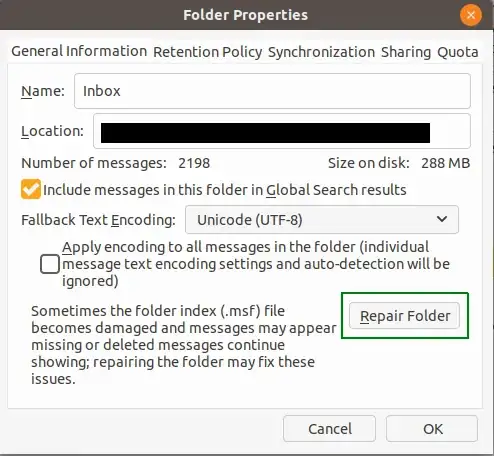
After the repair process completes, please restart Thunderbird and check if the problem is solved.
Workaround:
If the above method does not work for you, then I would suggest a workaround using Evolution mail client. This workaround is aimed at enabling you to list and view your old inbox messages. Please follow these steps to implement this workaround:
First: If you do not have Evolution installed, you can install it by running the following command in the terminal:
sudo apt install evolution
Second: Start Evolution and go to File menu -> Import and you will be presented with a dialogue box like in the image below:
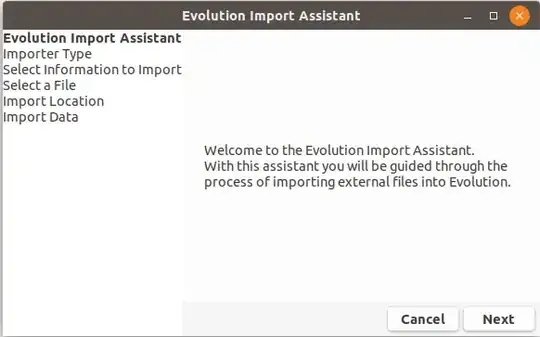
Third: Click the Next button and choose Import a single file like in the image below and click the Next button again like in the image below:
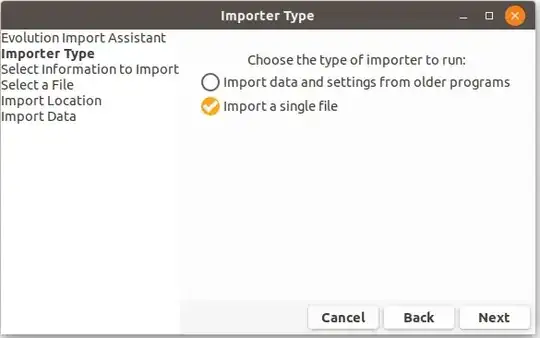
Fourth: Click on the field next to Filename to open the file browser like in the image below:
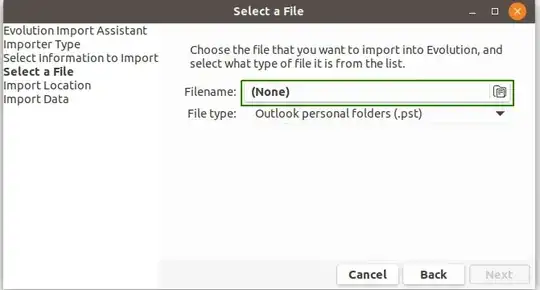
Fifth: Brows to your email profile and find a directory named [Mail Account Name].sbd and click on it like in the image below:
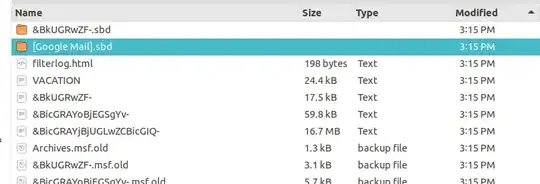
Sixth: Find the messages file named AllMail or Inbox with no extension depending on your original mail folder and double click it like in the image below:
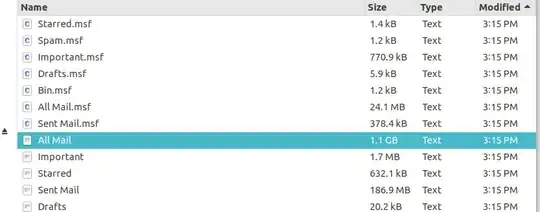
Seventh: Click the Next button like in the image below:
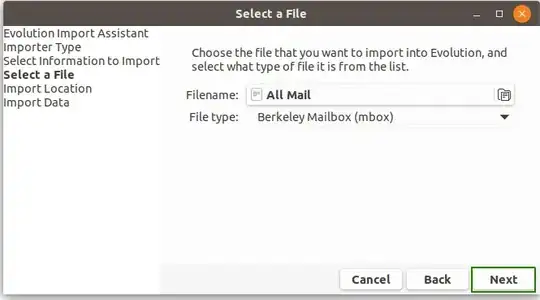
Eighth: Choose the destination folder and click the Next button like in the image below:

Ninth: Click the Apply button and wait for the operation to finish like in the images below:
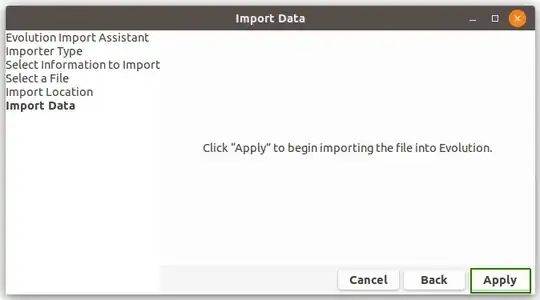

Done: Your messages should be available in Evolution mail client in good shape in the destination local folder you chose during this process.
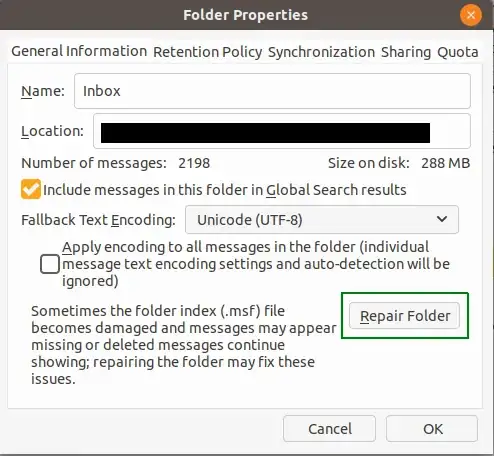
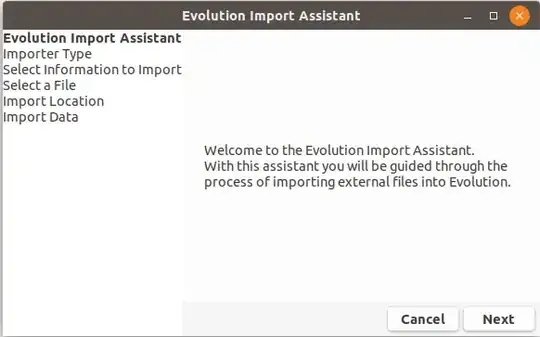
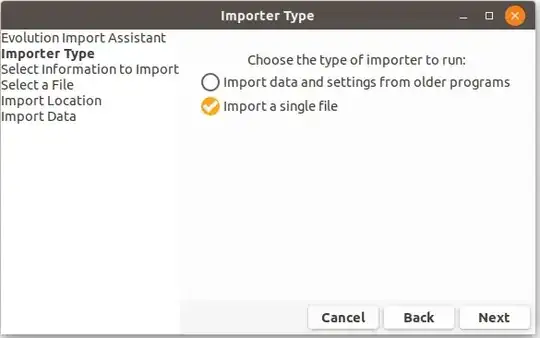
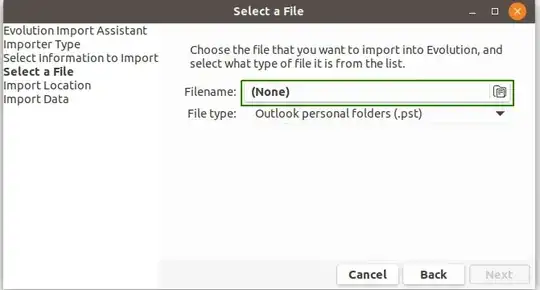
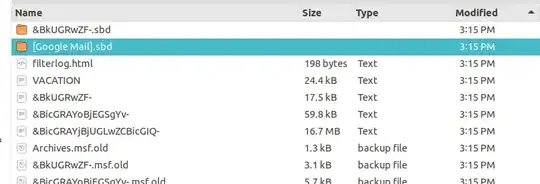
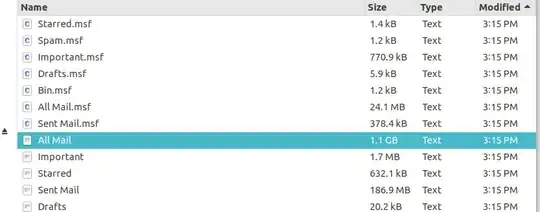
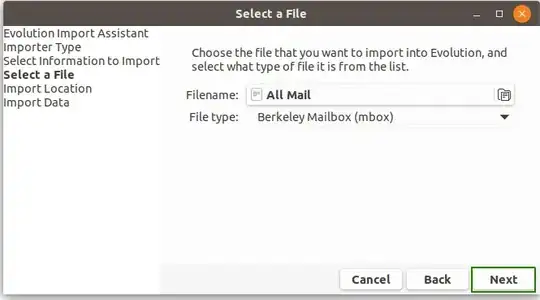

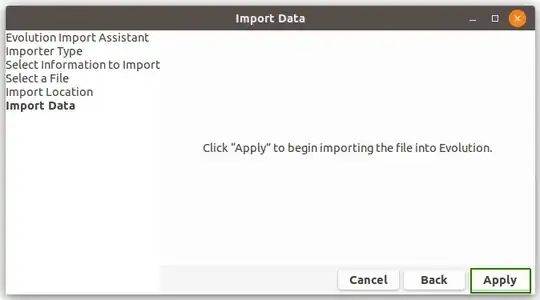

POPaccount. Web.de is anIMAPaccount and Gmx.de is aPOPaccount as well. – Nemgathos Nov 28 '19 at 19:48