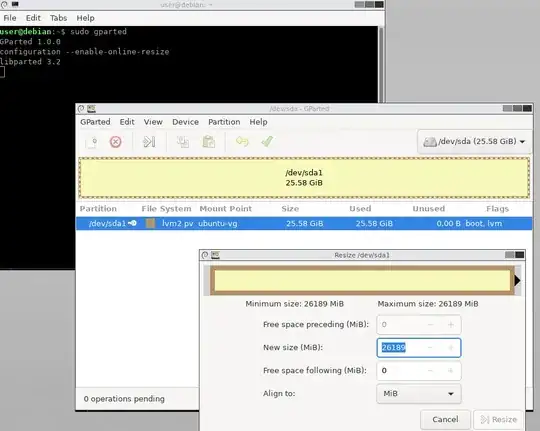There are other similar questions however none has provided an answer that works for me.
My VirtualBox Ubuntu VM has grown out of available storage and I would like to add more space to the main partition.
I have added storage to the Ubuntu drive then booted using Gparted Live to attempt to resize the partition, however the partition is shown as locked (has a key icon next to it) and so gparted is unable to resize it.
I tried deactivating and reactivating it, but that didn't help.
Any suggestions on how to make the partition resizeable from Gparted live?
Update: added screen shot.
You can see the grayed out controls which indicate that I can't make any changes.
Yes, I have tried to unmount and re-mount the partition but it gets back to the same locked state.
And yes, I booted using GParted Live CD.
Update:
lsblk
NAME MAJ:MIN RM SIZE RO TYPE MOUNTPOINT
loop0 7:0 0 220.7M 1 loop /snap/atom/241
loop1 7:1 0 14.8M 1 loop /snap/gnome-characters/367
loop2 7:2 0 140.7M 1 loop /snap/gnome-3-26-1604/97
loop3 7:3 0 236M 1 loop /snap/kde-frameworks-5/27
loop4 7:4 0 1M 1 loop /snap/ark/6
loop5 7:5 0 89.1M 1 loop /snap/core/8039
loop6 7:6 0 260.7M 1 loop /snap/kde-frameworks-5-core18/32
loop7 7:7 0 132K 1 loop /snap/gtk2-common-themes/5
loop8 7:8 0 217M 1 loop /snap/atom/242
loop9 7:9 0 156M 1 loop /snap/gnome-3-28-1804/91
loop10 7:10 0 140.7M 1 loop /snap/gnome-3-26-1604/98
loop11 7:11 0 89.1M 1 loop /snap/core/8213
loop12 7:12 0 101.5M 1 loop /snap/p7zip-desktop/220
loop13 7:13 0 54.6M 1 loop /snap/core18/1279
loop14 7:14 0 132K 1 loop /snap/gtk2-common-themes/4
loop15 7:15 0 4.2M 1 loop /snap/gnome-calculator/544
loop16 7:16 0 1M 1 loop /snap/ark/7
loop17 7:17 0 956K 1 loop /snap/gnome-logs/81
loop18 7:18 0 4.2M 1 loop /snap/gnome-calculator/501
loop19 7:19 0 3.7M 1 loop /snap/gnome-system-monitor/111
loop20 7:20 0 14.8M 1 loop /snap/gnome-characters/359
loop21 7:21 0 42.8M 1 loop /snap/gtk-common-themes/1313
loop22 7:22 0 54.5M 1 loop /snap/core18/1265
loop23 7:23 0 156.7M 1 loop /snap/gnome-3-28-1804/110
loop24 7:24 0 956K 1 loop /snap/gnome-logs/73
loop25 7:25 0 44.2M 1 loop /snap/gtk-common-themes/1353
loop26 7:26 0 3.7M 1 loop /snap/gnome-system-monitor/107
loop27 7:27 0 50.7M 1 loop /snap/p7zip-desktop/163
loop28 7:28 0 255.6M 1 loop /snap/kde-frameworks-5-core18/30
sda 8:0 0 25.6G 0 disk
└─sda1 8:1 0 25.6G 0 part
├─ubuntu--vg-root 253:0 0 21.6G 0 lvm /
└─ubuntu--vg-swap_1 253:1 0 4G 0 lvm [SWAP]
sr0 11:0 1 56.8M 0 rom /media/ady/VBox_GAs_6.1.0
sr1 11:1 1 56.8M 0 rom /media/ady/VBox_GAs_6.1.01
sudo pvs
PV VG Fmt Attr PSize PFree
/dev/sda1 ubuntu-vg lvm2 a-- 25.57g 0
sudo vgs
VG #PV #LV #SN Attr VSize VFree
ubuntu-vg 1 2 0 wz--n- 25.57g 0
sudo lvs
LV VG Attr LSize Pool Origin Data% Meta% Move Log Cpy%Sync Convert
root ubuntu-vg -wi-ao---- 21.57g
swap_1 ubuntu-vg -wi-ao---- 4.00g