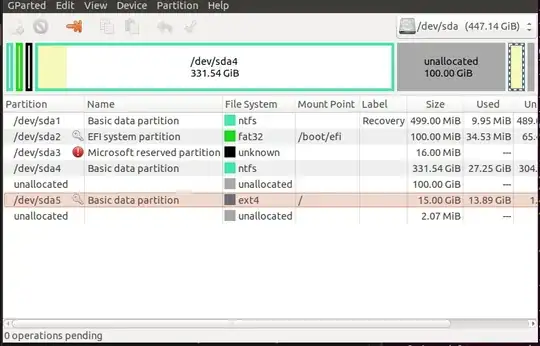I have a dual boot with Ubuntu and Windows and I trying to make a Linux partition bigger, but I can't.
-
1The little key icons show that your system is mounted. You need to use the Ubuntu live installer with gparted or a gparted live ISO. And make sure all partitions are unmounted. Then you can move partition left & expand right.Another alternative is to use space as /home. And then move all data in existing /home that is inside / to new partition. – oldfred Dec 11 '19 at 23:34
-
Please see my answer. If it is helpful, please remember to accept it by clicking the checkmark and up-arrow icons just to the left of my answer. Thanks! – heynnema Dec 11 '19 at 23:43
-
status please... – heynnema Dec 14 '19 at 00:00
1 Answers
Make sure that you have a good backup of your important Ubuntu files, as this procedure can corrupt or loose data.
Keep these things in mind:
always start the entire procedure with issuing a
swapoffon any mounted swap partitions, and end the entire procedure with issuing aswaponon that same swap partitiona move is done by pointing the mouse pointer at the center of a partition and dragging it left/right with the hand cursor
a resize is done by dragging the left/right side of a partition to the left/right with the directional arrow cursor
if any partition can't be moved/resized graphically, you may have to manually enter the specific required numeric data (don't do this unless I instruct you to)
you begin any move/resize by right-clicking on the partition in the lower pane of the main window, and selecting the desired action from the popup menu, then finishing that action in the new move/resize window
Do the following...
Note: if the procedure doesn't work exactly as I outline, STOP immediately and DO NOT continue.
- boot to a Ubuntu Live DVD/USB
- start
gparted - move sda5 full left
- resize the right side of sda5 all the way to the right*
- unless you wish to leave some space for a swap partition
- click the Apply icon
- 70,711