Recently one of my drives refused to mount, showing the error message below:
Now luckily I was able to fix this thanks to another question on Ask Ubuntu that you can find here: "Structure needs cleaning" error - cannot mount partition
Basically I just had to fix the system, I entered the command:
sudo fsck.ext4 /dev/sda[NUMBER]
Just as stated in the answer to that post. That worked and everything in my drive is restored.
My question is however: How does something like this happen in the first place? I would like to know so that I can try and prevent this happening again in the future.
I'll give my setup as a guide to what I might have done wrong. I am using Ubuntu Studio 19.10. This hard drive isn't my boot drive, and neither does it contain my home partition. I have it set to mount on boot. I did this by enabling it in GNOME Disks. The drive is also formatted to ext4.
Even though I am using Xfce, I primarily use Nemo as my file manager, not Thunar.
I have it's status set to appear in my Conky, but aside from that it only gets used when I specifically run, open or save things in it. I never dismount it. When I shut my system down I just hit shutdown and normally everything is fine.
So what would cause an error like this? Is it just bad luck? Or is it something that I am doing?
Feel free to ask questions if I haven't been specific enough.
Thank you in advance :)
EDIT: Adding in requested info below.
$ cat /etc/fstab
# / was on /dev/sda1 during installation
UUID=346ba1d4-efe5-4435-87cc-178b90845c65 / ext4 errors=remount-ro 0 1
/swapfile none swap sw 0 0
/dev/sdb /media/floppy0 auto rw,user,noauto,exec,utf8 0 0
LABEL=LinuxHDD /mnt/LinuxHDD auto nosuid,nodev,nofail,x-gvfs-show,x-gvfs-name=LinuxHDD 0 0
$ sudo blkid
/dev/sdc1: UUID="346ba1d4-efe5-4435-87cc-178b90845c65" TYPE="ext4" PARTUUID="e437d520-01"
/dev/loop0: TYPE="squashfs"
/dev/loop1: TYPE="squashfs"
/dev/loop2: TYPE="squashfs"
/dev/loop3: TYPE="squashfs"
/dev/loop4: TYPE="squashfs"
/dev/loop5: TYPE="squashfs"
/dev/loop6: TYPE="squashfs"
/dev/loop7: TYPE="squashfs"
/dev/sda1: LABEL="HDD 2" UUID="46A4A2A1A4A2934B" TYPE="ntfs" PARTUUID="50e732f7-01"
/dev/sdb1: LABEL="LinuxHDD" UUID="44417cbc-3321-43b1-9487-119740d01959" TYPE="ext4" PARTUUID="00033300-01"
/dev/sdd1: LABEL="System Reserved" UUID="5612B79912B77D15" TYPE="ntfs" PARTUUID="f0c3841b-01"
/dev/sdd2: UUID="86E6B86DE6B85EDD" TYPE="ntfs" PARTUUID="f0c3841b-02"
/dev/sdd3: UUID="AAD2DEECD2DEBBAF" TYPE="ntfs" PARTUUID="f0c3841b-03"
/dev/sde1: LABEL="HDD" UUID="865243EE5243E193" TYPE="ntfs" PARTUUID="37ab496d-01"
/dev/loop8: TYPE="squashfs"
/dev/loop9: TYPE="squashfs"
/dev/loop10: TYPE="squashfs"
$ sudo fdisk -l
Disk /dev/loop0: 140.8 MiB, 146882560 bytes, 286880 sectors
Units: sectors of 1 * 512 = 512 bytes
Sector size (logical/physical): 512 bytes / 512 bytes
I/O size (minimum/optimal): 512 bytes / 512 bytes
Disk /dev/loop1: 44.18 MiB, 46325760 bytes, 90480 sectors
Units: sectors of 1 * 512 = 512 bytes
Sector size (logical/physical): 512 bytes / 512 bytes
I/O size (minimum/optimal): 512 bytes / 512 bytes
Disk /dev/loop2: 168.46 MiB, 176631808 bytes, 344984 sectors
Units: sectors of 1 * 512 = 512 bytes
Sector size (logical/physical): 512 bytes / 512 bytes
I/O size (minimum/optimal): 512 bytes / 512 bytes
Disk /dev/loop3: 140.32 MiB, 147128320 bytes, 287360 sectors
Units: sectors of 1 * 512 = 512 bytes
Sector size (logical/physical): 512 bytes / 512 bytes
I/O size (minimum/optimal): 512 bytes / 512 bytes
Disk /dev/loop4: 89.9 MiB, 93417472 bytes, 182456 sectors
Units: sectors of 1 * 512 = 512 bytes
Sector size (logical/physical): 512 bytes / 512 bytes
I/O size (minimum/optimal): 512 bytes / 512 bytes
Disk /dev/loop5: 146.5 MiB, 153600000 bytes, 300000 sectors
Units: sectors of 1 * 512 = 512 bytes
Sector size (logical/physical): 512 bytes / 512 bytes
I/O size (minimum/optimal): 512 bytes / 512 bytes
Disk /dev/loop6: 89.1 MiB, 93429760 bytes, 182480 sectors
Units: sectors of 1 * 512 = 512 bytes
Sector size (logical/physical): 512 bytes / 512 bytes
I/O size (minimum/optimal): 512 bytes / 512 bytes
Disk /dev/loop7: 146.54 MiB, 153649152 bytes, 300096 sectors
Units: sectors of 1 * 512 = 512 bytes
Sector size (logical/physical): 512 bytes / 512 bytes
I/O size (minimum/optimal): 512 bytes / 512 bytes
Disk /dev/sda: 931.53 GiB, 1000204886016 bytes, 1953525168 sectors
Disk model: WDC WD10EZEX-00B
Units: sectors of 1 * 512 = 512 bytes
Sector size (logical/physical): 512 bytes / 4096 bytes
I/O size (minimum/optimal): 4096 bytes / 4096 bytes
Disklabel type: dos
Disk identifier: 0x50e732f7
Device Boot Start End Sectors Size Id Type
/dev/sda1 2048 1953521663 1953519616 931.5G 7 HPFS/NTFS/exFAT
Disk /dev/sdb: 465.78 GiB, 500107862016 bytes, 976773168 sectors
Disk model: SAMSUNG HD502HJ
Units: sectors of 1 * 512 = 512 bytes
Sector size (logical/physical): 512 bytes / 512 bytes
I/O size (minimum/optimal): 512 bytes / 512 bytes
Disklabel type: dos
Disk identifier: 0x00033300
Device Boot Start End Sectors Size Id Type
/dev/sdb1 * 2048 976773119 976771072 465.8G 83 Linux
Disk /dev/sdc: 55.92 GiB, 60022480896 bytes, 117231408 sectors
Disk model: Corsair Force LS
Units: sectors of 1 * 512 = 512 bytes
Sector size (logical/physical): 512 bytes / 512 bytes
I/O size (minimum/optimal): 512 bytes / 512 bytes
Disklabel type: dos
Disk identifier: 0xe437d520
Device Boot Start End Sectors Size Id Type
/dev/sdc1 * 2048 117229567 117227520 55.9G 83 Linux
Disk /dev/sdd: 232.91 GiB, 250059350016 bytes, 488397168 sectors
Disk model: Samsung SSD 850
Units: sectors of 1 * 512 = 512 bytes
Sector size (logical/physical): 512 bytes / 512 bytes
I/O size (minimum/optimal): 512 bytes / 512 bytes
Disklabel type: dos
Disk identifier: 0xf0c3841b
Device Boot Start End Sectors Size Id Type
/dev/sdd1 * 2048 718847 716800 350M 7 HPFS/NTFS/exFAT
/dev/sdd2 718848 487473151 486754304 232.1G 7 HPFS/NTFS/exFAT
/dev/sdd3 487473152 488394751 921600 450M 27 Hidden NTFS WinRE
Disk /dev/sde: 931.53 GiB, 1000204886016 bytes, 1953525168 sectors
Disk model: WDC WD10EZEX-08M
Units: sectors of 1 * 512 = 512 bytes
Sector size (logical/physical): 512 bytes / 4096 bytes
I/O size (minimum/optimal): 4096 bytes / 4096 bytes
Disklabel type: dos
Disk identifier: 0x37ab496d
Device Boot Start End Sectors Size Id Type
/dev/sde1 2048 1953521663 1953519616 931.5G 7 HPFS/NTFS/exFAT
Disk /dev/loop8: 167.62 MiB, 175751168 bytes, 343264 sectors
Units: sectors of 1 * 512 = 512 bytes
Sector size (logical/physical): 512 bytes / 512 bytes
I/O size (minimum/optimal): 512 bytes / 512 bytes
Disk /dev/loop9: 54.64 MiB, 57274368 bytes, 111864 sectors
Units: sectors of 1 * 512 = 512 bytes
Sector size (logical/physical): 512 bytes / 512 bytes
I/O size (minimum/optimal): 512 bytes / 512 bytes
Disk /dev/loop10: 54.64 MiB, 57274368 bytes, 111864 sectors
Units: sectors of 1 * 512 = 512 bytes
Sector size (logical/physical): 512 bytes / 512 bytes
I/O size (minimum/optimal): 512 bytes / 512 bytes
I hope this helps!
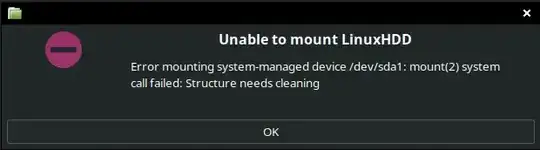
sync), power glitch (surge or power drop (because nearby fridge motor drew power & drive malfunctioned due lack of power), your PSU is getting old & struggling to provide enough power in certain circumstances (possibly in combination with another external thing like fridge-motor, electric welder etc being used..) – guiverc Dec 22 '19 at 13:13cat /etc/fstabandsudo blkidandsudo fdisk -l. – heynnema Dec 22 '19 at 16:29