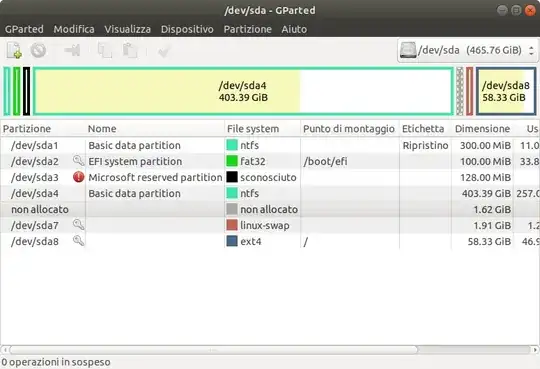 Three months ago I dual booted my PC with Windows 8 and Ubuntu 18.04.03. Now I'd like to reduce the size of the Windows partition and increase that of the Ubuntu partition. I can reduce the size of the Windows partition from the disks application, but between the unallocated space and the Ubuntu partition there is the swap partition, so I can't allocate the space to Ubuntu. Is there a way to get around the problem?
EDIT:
Three months ago I dual booted my PC with Windows 8 and Ubuntu 18.04.03. Now I'd like to reduce the size of the Windows partition and increase that of the Ubuntu partition. I can reduce the size of the Windows partition from the disks application, but between the unallocated space and the Ubuntu partition there is the swap partition, so I can't allocate the space to Ubuntu. Is there a way to get around the problem?
EDIT:
I don't know why, but after shrinking the Windows partition both Windows and Ubuntu failed to boot, so since I had backed up my important files and didn't use Windows anymore I used the live USB to do a clean install. Thanks anyway for your advices