I'm not seeing an option to install Ubuntu alongside Windows on my Surface 2017. I made a bootable 16GB (14.7GB) USB drive with Ubuntu 18.04 using Rufus.
I have done the following:
- Turned off Secure Boot.
- Set Secure Boot to allow Microsoft and third-party software.
- Partitioned my hard drive, then tried to install with unallocated space.
Partitioned my hard drive, then tried to install after creating a new drive.
Defragged my drives before partitioning using Optimize Drives on Windows.
- Turned off Fast Boot through the Control Panel. (https://windowsreport.com/fix-dual-boot-windows-10-ubuntu/)
- Turned off hibernation through an elevated Command Prompt. (> powercfg.exe /hibernation off)
- (As of 2020/1/20) Tried various permutations of Rufus options for boot selection (FreeDOS, UEFI:NTFS), partition scheme (MBR, GPT), target system (BIOS (or UEFI-CSM), UEFI (non CSM), BIOS or UEFI), even volume file system (FAT32, NTFS) and cluster size.
When I attempt to install, it says no operating system was detected, and gives me the options of erasing the hard drive or Something else. When I choose the latter, the next page shows my two devices (500GB each) with practically no free space to install on and no sign of any partitioning. Screenshot
Any ideas?
Edit 2020/3/5: It turns out that the 1TB version of the Surface Pro 2017 actually has two physical 512 GB drives that are merged into one drive using Storage Spaces, which makes them unrecognizable to the Ubuntu installer. While I have seen people ask about how to merge them back together after accidentally breaking the configuration, I haven't found any information on how to break it in the first place. Obviously, I want Windows to still be functional after removing it. If anyone can give any pointers, I will be massively grateful, as I've been stuck with this issue for literally months now.
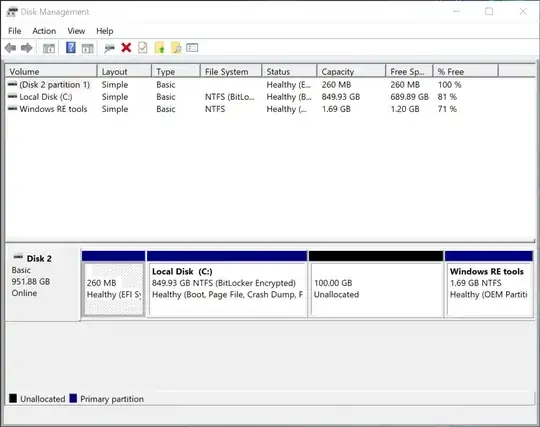
- You have bitlocker enabled. Disable it and try again.
- Surface comes with RAID enabled so no matter what you try until you disable it you wont be able to install new OS or create an actual partition (you were able to create one within the RAID not outside) but if you disable RAID you windows install will break so you have to have the installer on hand for that too
– Oscar Jan 23 '20 at 08:44