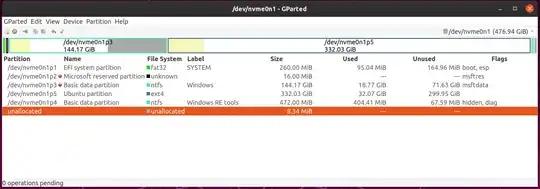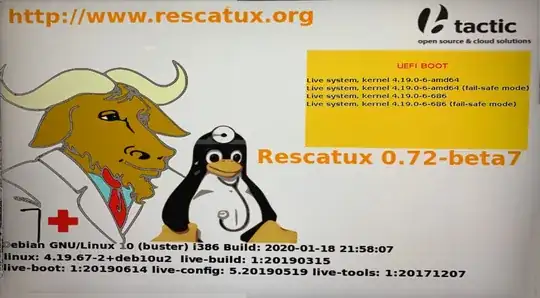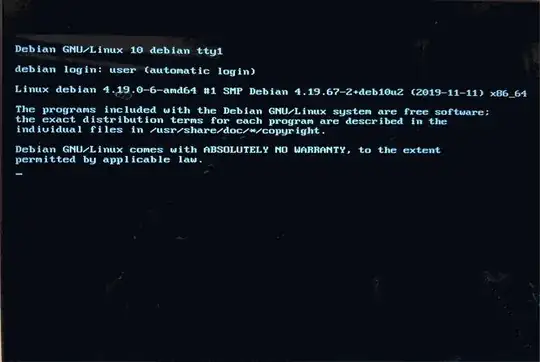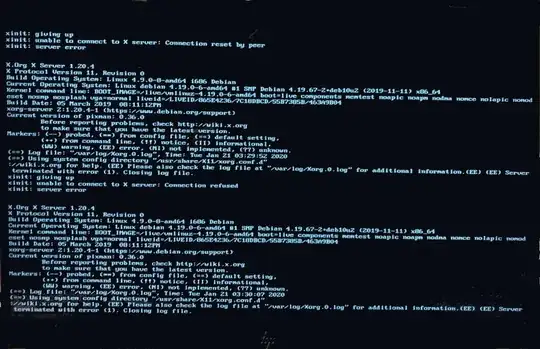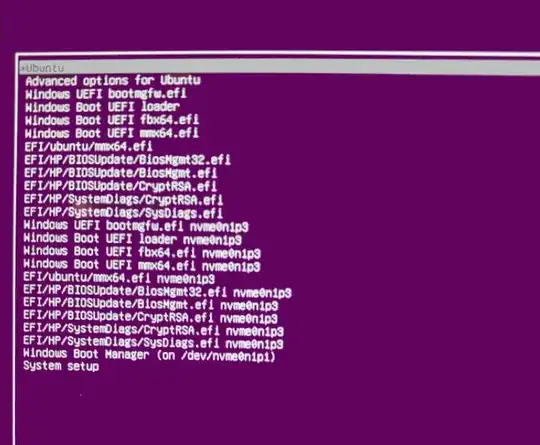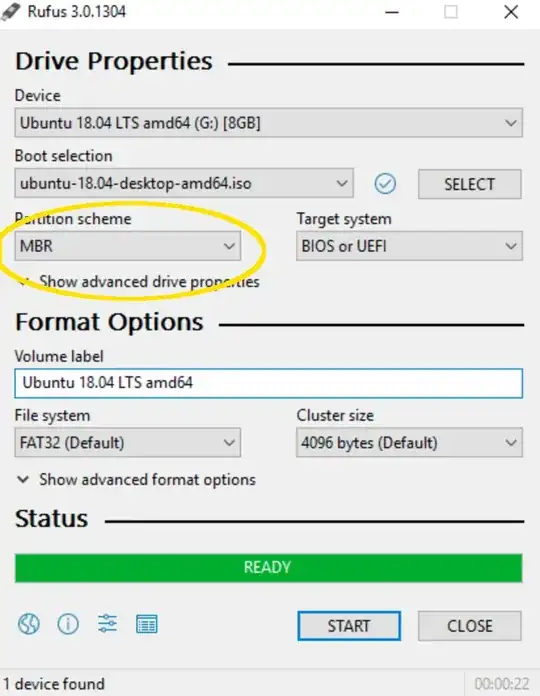Just bought an HP Spectre x360 and immediately installed Ubuntu. I installed Ubuntu 19.10, and just after the installation GNU grub2 was freezing and it wouldn't let me do anything.
After a couple restarts it started working fine, but when I tried booting Windows it would go into a "Preparing Windows repair" screen then into a "Diagnosing your PC" then into a message saying:
"Automatic Repair couldn't repair your PC". And points out to a log file in D:\Recovery\WindowsRE\Winre.wim\System32\Logfiles\Srt\SrtTrail.txt,
but when I try to get it using wimextract it says the directory doesn't exist.
I tried looking it up using wimdir and there is no such directory.
From there you can shut down or select advance options to try to boot from somewhere else or get into UEFI. Sometimes at booting it would first go into mok management then into grub, I'm using Secure Boot.
I tried update-grub, the boot repair app, but it won't fix it and wouldn't let me check the "Repair Windows boot files" option, I tried using syslinux, but I haven't been successful.
I have run the Boot-Repair Boot Info Script and this was the result:
Boot Info Script 0.61 [1 April 2012]
============================= Boot Info Summary: ===============================
md/imsm0: ______________________________________________________________________
File system:
Boot sector type: Unknown
Boot sector info:
Mounting failed: mount: /tmp/BootInfo-DuWW9OCP/MDRaid/md/imsm0: unknown filesystem type ''.
============================ Drive/Partition Info: =============================
no valid partition table found
"blkid" output: ________________________________________________________________
Device UUID TYPE LABEL
/dev/loop0 squashfs
/dev/loop1 squashfs
/dev/loop10 squashfs
/dev/loop11 squashfs
/dev/loop12 squashfs
/dev/loop13 squashfs
/dev/loop14 squashfs
/dev/loop15 squashfs
/dev/loop16 squashfs
/dev/loop17 squashfs
/dev/loop2 squashfs
/dev/loop3 squashfs
/dev/loop4 squashfs
/dev/loop5 squashfs
/dev/loop6 squashfs
/dev/loop7 squashfs
/dev/loop8 squashfs
/dev/loop9 squashfs
/dev/nvme0n1p1 247F-AFEF vfat SYSTEM
/dev/nvme0n1p2
/dev/nvme0n1p3 4ACCCEDACCCEBF85 ntfs Windows
/dev/nvme0n1p4 EE98564E98561585 ntfs Windows RE tools
/dev/nvme0n1p5 b59b4873-c674-4655-a8ef-3dc8045776ec ext4
/dev/nvme1n1 isw_raid_member
================================ Mount points: =================================
Device Mount_Point Type Options
/dev/fuse /run/user/1000/doc fuse (rw,nosuid,nodev,relatime,user_id=1000,group_id=1000)
/dev/nvme0n1p1 /boot/efi vfat (rw,relatime,fmask=0022,dmask=0022,codepage=437,iocharset=iso8859-1,shortname=mixed,errors=remount-ro)
/dev/nvme0n1p5 / ext4 (rw,relatime,errors=remount-ro)
======================== Unknown MBRs/Boot Sectors/etc: ========================
Unknown BootLoader on md/imsm0
=============================== StdErr Messages: ===============================
mdadm: (IMSM): Unsupported attributes : 3000000
mdadm: Unsupported attributes in IMSM metadata.Arrays activation is blocked.
mdadm: Cannot activate member /md127/0 in /dev/md/imsm0.
mdadm: (IMSM): Unsupported attributes : 3000000
mdadm: Unsupported attributes in IMSM metadata.Arrays activation is blocked.
mdadm: Cannot activate member /md127/1 in /dev/md/imsm0.
Boot repair error message:
An error occurred during the repair.
Please write on a paper the following URL:
https://paste.ubuntu.com/p/HptHXhysPZ/
In case you still experience boot problem, indicate this URL to:
[email protected]
You can now reboot your computer.
Please do not forget to make your BIOS boot on nvme0n1p3/efi/ubuntu/shimx64.efi file!
The boot files of [The OS now in use - Ubuntu 19.10] are far from the start of the disk. Your BIOS may not detect them. You may want to retry after creating a /boot/efi partition (FAT32, 100MB~250MB, start of the disk, boot flag). This can be performed via tools such as gParted. Then select this partition via the [Separate /boot/efi partition:] option of [Boot Repair].
I think I already have the /boot/efi partition (FAT32, 100MB~250MB, start of the disk, boot flag), the partition was not mounted tough. Also notice the little warning sings on the windows partitions
So I have tried using Rescatux but for some reason is been very picky with my device. I haven't found instructions for what I'm seeing when I boot up into Rescatux I asked to select a kernel but if a select the first option it would just go into the following screen and will sit there doing nothing.
If I choose the second option it will run some things in a shell looking black screen and at the end will give back an error message. I think I may be able to get a log file for that one.
The other 2 options just says that the directory doesn't exist
The log from Rescatux can be found in the following link: Log File from Rescatux
This is how my GRUB looks at this point:
I also tried booting from a Windows image I burnt to an external SSD, but it wouldn't boot either. How can I make a clean uninstall of Ubuntu based on this problems?